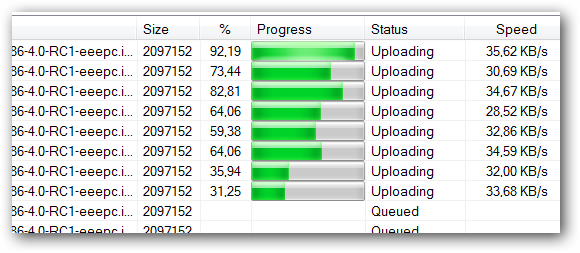Amazon Drive For PC Archives
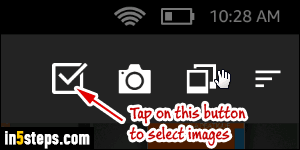
Amazon Drive For PC Archives
How to back up your Google Photos library and keep your metadata
Google Photos is one of the best ways to sync and store the picture you take on your phone, but getting them out of your library is another story—especially if you want to keep your metadata (date, time, caption, etc.). Since Photos no longer includes an option to sync with Google Drive, keeping a rolling backup of your photos is going to take some work.
Here and your options are for creating a backup that keeps your photos and metadata intact:
Google Drive
Storage
Like before, Google will store high-quality photos and videos in Photos for free, so they won’t affect the space in your Google Drive. If you opt for Original Quality, however, Google Photos will use some of the space in your Google Drive to store your library, even though you won’t be able to see or access the photos. Any photo or video that resides in both places will take up twice the space.
Photos folder
If you used Google photos before last July, any photos that were synced until the minute Google turned off the functionality will remain in your folder. You can do whatever you’d like with them, but photos deleted from Google Drive will no longer be removed from Photos.
Upload from Drive
Google has added a new feature to Google Photos called Upload from Drive. Similar to the “Upload” button and the drag-and-drop method, it will let you select photos and videos directly from your Google Drive and import them into Photos. Once something is uploaded to Google Photos, it will live in two places and take up twice the storage. And if you delete a photo from one place, the other will remain.
Backup and Sync
For years, Google has offered a Backup and Sync app for Macs and PCs that lets you easily sync photos and videos from your desktop to your Google Drive or Google Photos. It’s not a two-way street like the current Google Photos-Google Drive integration—meaning you’ll need to upload photos and videos to both places—but you can pick individual folders to automatically sync as soon as you fire up your PC. Any new images and videos on your PC will be available through Google Drive.
Download a photo archive
If you want to make sure you have a backup of your photos in addition to the one on Google Photos, you can still download a complete copy of your Google Photos archive though the Google Takeout service. It’s not quite as quick or seamless as the Google Drive sync, but it’ll do the trick.
To get started, head over to the Data & Personalization tab in your Google Account, scroll down and select Download your Data. There are quite a few categories to choose from, but you’ll want to deselect them all and look for Google Photos. Click the checkbox and then scroll down to Next step. On the next screen, you’ll be able to choose the delivery method, file type, and archive size, as well as how often you want to receive a copy of your archive. Then select Create archive to generate your library.
It might take a while to deliver depending on the size of your library, and then even longer to download once it’s ready. But your photos will be neatly arranged in folders by date, so they can then be uploaded to Google Drive or stored on an external drive, whichever you prefer.
However, the metadata for the photos themselves will be stripped away upon export. If you want to keep that, you have a few options, none of which will be quite as easy:
1) Manually export photos from Google Photos on the web. This is a very tedious process that requires you to select photos 500 at a time and export them to a folder. They’ll then need to be manually sorted into folders so you can find them when you need them.
2) Share individual photos or albums via email or cloud storage on your mobile device. This is even more painstaking, but you can select photos or albums on your phone, share them via Dropbox or Google Drive or email, and then move them to another location until everything’s been exported.
3) Try a third-party app or tool. Depending on how much information you want to retain from your photos, there are numerous free and paid tools that claim to preserve your data files. For example, PhotoMove 2.5 ($9) will “sort the photos by date and will then move or copy them to folders that are named by year, month and date.” Or you could try a 30-day trial of SyncBackPro ($55), which will organize your photos by date and keep the metadata attached to them. Or if you’re handy with the macOS Terminal or Windows command-line, you could try the free ExifTool.
Of course, since these are third-party solutions, they’re not guaranteed to work flawlessly, but unless you want to manually sort thousands of photos in your free time, they’re worth a shot.
Michael Simon covers all things mobile for PCWorld and Macworld. You can usually find him with his nose buried in a screen. The best way to yell at him is on Twitter.
10 BEST Free Cloud Storage Providers (Online Storage 2020)
A Comprehensive List of the Best Free Cloud Storage Providers with Comparison: Know which are the best paid and free online storage companies for personal and business use in 2020.
What is Cloud Storage and why one needs it?
Cloud storage means storing data in a remote location that is accessible from any device. Cloud Storage will improve efficiency and productivity in terms of backing up and securing the data. It has a lot of benefits and Businesses can pay only for the amount of storage they require.
There is no need for businesses to over-invest in the device memory.
Cloud storage has made sharing and collaboration easier. According to Reviews.com, 53% of people use cloud storage for file sharing purposes.
Businesses have shifted from the local storage drive to cloud storage. Many cloud storage providers give accounts to businesses and not to individuals. This is because they have certain features that can be confusing for the individuals and those features will not be of much use to the individuals.
Features like task management etc., are specially provided for businesses.
The below graph will help you in knowing the number of users for each cloud storage provider.
[image source]
Many cloud storage providers offer a free plan for those who require the minimum out of their service. Cloud storage providers offer much data security for business users.
If we are to compare the cloud storage providers, then all will look similar at first glance. Hence, most of them compare the providers based on the prices and decide which one to select. The features that you should look in the cloud storage providers include collaboration features, usability, and security provided by the company.
Also, the support provided by these providers must also be considered. While selecting the cloud storage provider, you must consider your platform for use like Windows, Mac, iPhones, Androids, BlackBerry phones or mix. Big tech players have their own platforms for cloud storage as Windows have OneDrive and Mac has iCloud.
If you select the SaaS provider, then it will also help you in reducing the cost as it reduces the licensing cost. If the service is not providing end-to-end encryption then you can first encrypt your data and then transfer it to the cloud for more security.
What You Will Learn:
Most Popular Cloud Storage Providers
Enlisted below are the most popular Cloud Storage service provider companies you can rely on in 2020.
Comparison of the Best Free Online Cloud Storage
Let’s Explore!!
Get A Recommended Cloud Storage Buyer’s Guide and Free Quotes:
#1) pCloud
pCloud is Best for: Suitable for Storing large files.
pCloud will allow you to store your files and get them accessible on all devices. Sharing and collaboration on files will be easier with pCloud. Also, private files can be encrypted and kept confidential here.
Features:
- For data security, it provides TLS/SSL encryption.
- With pCloud, file management can be done from the web, desktop, or mobiles.
- It provides multiple file-sharing options.
- For some specific period of time, it saves versions of files.
- You can back up your photos from social media like Facebook, Instagram, and Picasa.
Cons: It applies bandwidth limits.
OS Platforms: Windows, Mac, Linux, iOS, and Android.
Price: pCloud provides free storage of 10GB. It has annual as well as lifetime pricing plans. With the annual plan, you will pay $3.99 per month for 500 GB storage and $7.99 per month for 2TB storage.
For the Lifetime plans, you will pay a one-time amount of $175 for 500GB and $359 for 2TB storage. A free trial is also available.
#2) Sync.com
Sync.com is best for its ease of use and for providing security.
Sync provides encrypted cloud storage. It will allow you to send or share any file with anyone. It provides good collaboration features. You will be able to access your files from anywhere. The data is synced across all your devices.
Features:
- For data protection, it provides features like 365-day history, advanced share control, restricting downloads, password protected sharing, etc.
- It has productivity features such as file requests, document previews, auto camera upload, offline access, etc.
- It provides the core features of unlimited share transfer limits, sharing & collaboration, real-time backup & sync, and access from anywhere.
- It provides privacy protection through end-to-end encryption, no-third-party tracking, HIPAA compliance, GDPR compliance, and PIPEDA compliance.
Cons: It doesn’t offer a monthly billing option.
OS Platforms: Windows, Mac, iPhone, iPad, Android, and web.
Price: Sync offers three pricing plans for teams, Standard ($5 per user per month), Plus ($8 per user per month), and Advanced ($15 per user per month). All these prices are for annual billing. Sync.com also offers plans for individuals starting from $8 per month. It offers the starter plan for free with the basic features. It is free forever.
#3) Icedrive
Icedrive is best for User-friendly cloud storage with next-level security encryption.
Icedrive is the embodiment synergy between ease of use and absolute security for your stored files.
The revolutionary desktop software allows you to access and manage your cloud storage space as if it were a physical drive directly in your operating system, by giving you all the features you're familiar with in your native drives such as opening, uploading, editing, etc at unparalleled speed.
Additionally, any files that you want to keep secure or confidential can be encrypted client-side using the bullet-proof TwoFish algorithm.
Features:
- Modern and streamlined user interface.
- Twofish client-side encryption.
- Responsive support.
- Great Android & iOS mobile applications in addition to mounted drive capability for Windows desktop users.
- Stored file versioning.
- A variety of file-sharing options.
OS Platforms: Windows, Mac, Linux, iOS, and Android.
Price: Icedrive offers a multitude of plans to suit your needs.
- Free Storage of up to 10GB
- Monthly plans: Lite ($1.67 per month for 150 GB of storage). Pro ($4.17 per month for 1TB of storage). Pro+ ($15 per month for 5TB of storage).
- Annual plans: Lite ($19.99 annually for 150 GB of storage). Pro ($49.99 annually for 1TB of storage). Pro+ ($179.99 annually for 5TB of storage).
- Lifetime plans: Lite (£49 one-time payment for 150GB of storage). Pro (£119 one-time payment for 1TB of storage). Pro+ (£399 one-time payment for 5TB of storage).
#4) Polarbackup
Polarbackup is best for security and encryption features.
Polarbackup is a complete cloud backup solution that will protect your data. It can be used to back up local, external, and network drives. You can store files forever. It supports file versioning. The tool can take automatic backups.
The platform is abundant in special features and will improve productivity. It is based on AWS advanced technology. Polarbackup is an intuitive and user-friendly platform to manage, sort, locate, and preview files. It is privacy and GDPR compliant.
Features:
- Polarbackup provides the highest quality reliable and consistent cloud storage by making use of AWS technology.
- It provides efficient duplication and redundancy and your data will always be available on demand.
- You will be able to restore all your data with just a click.
- It provides military-grade encryption through 256-bit AES encryption, allowing you to set your encryption password, and through protection against Ransomware.
Cons:
- Polarbackup doesn’t offer a free trial period.
- It doesn’t support Linux platforms.
OS Platforms: Windows and Mac.
Price: Polarbackup provides a 30-days money-back guarantee. It offers pricing plans for a lifetime as well as for annual payment. Three plans are available i.e. 1TB ($39.99/lifetime), 2TB ($59.99/lifetime), and 5TB ($99.99/lifetime).
#5) Livedrive
Livedrive is best for personal as well as business cloud storage solutions.
Livedrive is a cloud storage and online backup solution. You can back up an unlimited number of files. It has solutions for personal backup, business backup, and reseller backup.
It will automatically backup your files. It has data centers in the UK. Its data centers are monitored 24*7. Livedrive’s data center monitoring team is ISO 27001 certified and has three layers of physical access security.
Features:
- Livedrive provides the feature of a Briefcase that will let you view or edit files from any computer, mobile, or tablet.
- It makes use of the strongest available encryption to transfer your files to UK data centers.
- It supports two-factor authentication and hence will prevent unauthorized access.
- It provides the business solution to securely access work files anywhere.
- Team folders will help your team to collaborate and work remotely.
Cons: Mobile backup facility is not available for Windows phones and RT tablets.
OS Platforms: Windows, Mac, Android, iOS, and Windows mobile phones.
Price: A free trial is available for 14 days. For businesses, it offers two pricing plans i.e. Business Express ($50 per month) and Business Standard ($160 per month). It also has plans for personal products.
#6) Zoolz BigMIND
BigMIND is best for online cloud storage and file-sharing capabilities.
BigMIND provides an all-in-one cloud solution. It is a secure, flexible, and smart system with various functionalities like automatic backup, user management, mobile apps, real-time-search, data transport, etc. The cloud solution can be used by various industries like healthcare, accounting, education, legal, etc.
Features:
- BigMIND has 6 global data-centers.
- It is easy to use and can discover files like a search engine.
- It has intelligent filters and can analyze any uploaded image. It will let you add your data tags for organizing the photos.
- 9% uptime is ensured by BigMIND.
- It has millions of users worldwide and 15 years of software experience.
Cons: As per reviews it sends extensive trial period expiration reminders.
OS platforms: Windows, Mac, iOS, Android.
Price: A free trial is available for 14 days. 30 days money-back guarantee BigMIND has four pricing plans, Starter ($15 per month), Standard ($20 per month), Premium ($37.5 per month), and Smart Archive ($40 per month).
#7) IBackup
IBackup is best for providing privacy and security features to small businesses.
IBackup provides enterprise-grade cloud backup solution. It provides support to various types of backups like open file backup, system state backup, and backup of running servers and databases. Supported servers are MS SQL Server, MS Exchange Server, Hyper-V, MS SharePoint Server, and Oracle Server.
Features:
- Automatic scheduling of backups.
- Using the IBackup’s centralized console you will be able to monitor multiple accounts that are created using your storage space.
- It supports incremental backup subsequent to initial full backup.
- It can backup unlimited devices to a single account.
- It supports versioning.
Cons: NIL
OS Platforms: Windows, Mac, & Linux, iOS, Android
Price: IBackup offers the plans starting with 10GB for $9.95 per month. It offers the plans for 20GB ($19.95/month), 50GB ($49.95/month), 100GB ($99.95/month), and 200GB ($199.95/month). Currently, it is offering 50 times more storage for the same price.
This offer is available until 14 May 2020. The 15-days evaluation period is available for all plans. The plans are available for 2-years and one-year.
#8) IDrive
IDrive is Best for: Taking a backup of files.
Files stored with IDrive can be accessed from PCs or Mac. It has a mobile app for iOS and Android devices. It takes a backup of the file in real-time by automatically recognizing the changed part of the file. It allows you to back up the entire drive including the OS and settings.
Features:
- With a single account, you can backup from unlimited PCs, Mac, iPhone, iPad, and Android devices.
- Across all the devices linked to IDrive, files and folders will be synced in real-time.
- Backup storage will not be impacted by Sync storage.
- It provides 256-bit AES encryption to your files.
- It will not delete the data automatically. You can delete the files manually or run Archive Cleanup.
- Deleted files can be recovered within 30 days.
Cons: Only 5GB of free storage is offered by the company.
OS Platforms: Windows, Mac, iOS, and Android.
Price: Pricing plans offered by IDrive are as given. Some more options are available with the IDrive Business plan, but only a few are mentioned here.
#9) Amazon Cloud Drive
Amazon Cloud Drive is best for storing photos.
Amazon Cloud Drive is a facility provided by Amazon to easily backup and access the documents, spreadsheets, music, photos, and videos.
It is a secure, online cloud storage platform. It will help you to keep your important documents safe. It has added the features to access the recent files easily and quickly. It supports bulk uploading of photos and videos.
Features:
- Amazon Cloud Drive provides the facility to preview the documents, spreadsheets, photos, and presentations.
- It will allow you to play videos and music stored in the cloud drive.
- You can upload photos, videos, and files from your smartphone.
- You can create folders and organize files in the folders.
- Amazon Drive will allow you to share files as links and attachments by email, text message, etc.
- It will allow you to create and edit text files.
Cons: It is expensive than Google Drive and offers less storage than it.
OS Platforms: You can upload the data from any computer.
Price: Amazon Cloud Drive offers unlimited photo storage for Amazon Prime Members. It has other storage plans that start at $11.99 per year. You can download the app and try the cloud storage for free for 3 months.
#10) Dropbox
Best for: Light data users.
Dropbox provides you with a modern workspace to keep your files together at one central place. It is accessible from anywhere anytime. It can be synced across all your devices. With Dropbox, files will be accessible from computers, phones, and tablets.
Features:
- It allows you to share any file like PowerPoint and Photoshop.
- Dropbox Paper will allow you to create and share anything, from rough drafts, videos, images to code and sound.
- It can be used by freelancers, solo workers, teams, and businesses of any size.
- It allows you to share a big or a small file with anyone.
- Admin Controls will simplify your team management tasks.
- It allows you to secure access to the shared data.
Cons: It starts with only 2GB free data.
OS Platforms: Windows, Mac OS, Linux, Android, iOS, and Windows phone.
Price: It offers 2GB for free. Dropbox has two plans for individuals and two plans for teams.
Plus and Professional are the two plans for Individuals. Pricing for the Plus plan will be $8.25 per month. Price for the Professional plan will be $16.58 per month.
Standard and Advanced are the two plans for teams. The price of the Standard plan is $12.50 per user per month. The price of the Advanced plan will be $20 per user per month.
A free trial is available for Professional, Standard, and Advanced plans. The below screenshot will give you the idea of the storage and core features that they are providing.
Website: Dropbox
#11) Google Drive
Best for: Teams and collaboration.
Google Drive is popular because of its free storage capacity. You can store photos, documents, stories, designs, recordings, videos etc. To store the files on Google Drive you should have a Google account.
Features:
- It will allow you to store any file. You can store photos, drawings, videos, recordings etc.
- Files can be uploaded from any device like a smartphone, tablet, or computer.
- You can easily share files and folders. Collaboration on any file is possible without an email attachment.
Cons: Interface is a little bit confusing.
OS Platforms: Apps are available for Windows, Mac, iOS, and Android devices.
Price: It is free up to first 15 GB. It has more plans, and the pricing for which are mentioned in the below table. It provides unlimited storage with its business version of Google Drive for Work.
Website: Google Drive
#12) Microsoft OneDrive
Best for: Windows users.
OneDrive provides free storage of up to 5GB to store your files and photos. These files and photos can be accessed from any device. It allows you to store the scanned documents directly on it. With OneDrive, any file is accessible on-demand from the Windows PC.
Features:
- It allows you to access the files in an offline mode.
- Files are accessible from any device.
- OneDrive provides SSL encryption.
- It is easy to share files and folders just by sending the link through text, email, Facebook, or iMessage.
- You will get the latest Office applications.
Cons: Only 5GB free storage is provided and it is very less when compared to Google Drive.
OS Platforms: The app is available for Windows, Android, iOS etc.
Price: OneDrive Basic is accessible for free with 5GB storage.
OneDrive 50GB storage is available for $1.99 per month. Office 365 Home and Office 365 Personal come with premium features of OneDrive. Office 365 Personal is for $69.99 per year with 1TB storage. Office 365 Home is for $99.99 per year with 6TB storage for six users.
For businesses, OneDrive offers three plans and the details of those plans are shown in the below screenshot.
Website: Microsoft OneDrive
#13) Box
Best for: Enterprise solutions.
Box provides a platform for the teams to store, share and collaborate on files. You can store documents, images, videos and much more. The content can be shared and accessed from anywhere.
Features:
- It allows you to store any type of files.
- Box Drive will allow you to work on your cloud files from your desktop.
- It will allow you to work online with others and you can also share the folders and co-edit it with Microsoft Office 365 or Box Notes.
- Large files can be shared through email or straight from the Box.
Cons: It is a bit costly than the others.
OS Platforms: Accessible from any device.
Price: It provides the following pricing plans. A trial is available for business plans.
Website: Box
#14) iCloud
Best for: Suitable for Apple users as it is already integrated on Apple devices. It is a good option for private users.
iCloud is Apple’s service for providing cloud storage. You can store documents, photos, and music files. These stored files can be downloaded to iOS, Mac OS, and Windows devices.
Features
- It works with many apps like Mail, Calendar, Contact, Reminders, Safari etc.
- Even the smallest change will appear everywhere.
- It allows you to collaborate with Pages, Numbers, Keynote, and Notes.
- It will let you pick up every conversation from where it is left. This feature will work even if you change your phone.
Cons: To-do-lists, schedules, and presentation can be shared only with people who have Apple id.
OS Platforms: Windows, iOS, and Mac OS.
Price: 5GB is free to use. 50GB for $0.99 per month, 200GB for $2.99 per month, and 2TB for $9.99 per month.
Website: iCloud
#15) OpenDrive
Best for: It doesn’t have file upload limitation.
OpenDrive provides you the cloud storage with a lot of features like task management, cloud content management, and notes for individuals and teams.
Features:
- It provides cloud-based business tools for data management, project and workflow, user management, and branding.
- It has a desktop application for Windows.
- It is available for personal use with a lot of features like Online Storage, Online Backup, File Syncing, Online file sharing, and file hotlinking, etc.
Cons: It provides limited support.
OS Platforms: The desktop application is available for Windows. Files can be synced from Windows, Mac, and Linux.
Price: It has pricing plans for personal use, businesses, and enterprises. The below table will tell you the details about the personal and business plans. To know more about the Enterprise plan you will have to contact the company.
Website: OpenDrive
#16) Tresorit
Best for: It provides good security features.
Tresorit provides encrypted cloud storage for you to store your confidential files. It can be used by individuals as well as teams. For security and confidentiality of a file, it allows you to manage access and permissions.
Features:
- It provides end-to-end encryption to data.
- It allows you to keep the same folder structure as it is on your PC.
- Encrypted documents can be accessed from any device.
- It will allow you to invite members for collaboration and sharing of files.
Cons: It doesn’t provide a free version.
OS Platforms: Windows, Linux, Mac, Android, and iOS.
Price: Tresorit has two pricing plans for individuals i.e. Premium and Solo. The premium plan is for personal users with 200GB of encrypted storage at $10.42 per month. The solo plan is for freelancers and professionals with 2000GB encrypted data at $24 per month. For teams, there are three plans as shown below.
The details of these plans are shown in the below screenshot.
Website: Tresorit
#17) Amazon S3
Best for: Service is best for any amount of data, any business, and any industry.
Amazon S3 stands for Amazon Simple Storage Service.
This object storage service will allow you to store and retrieve the data in any amount from anywhere. It can be used by any sized business and by any industry. It is useful for storing the data of websites, mobile applications, IoT devices, enterprise applications, backup, and big data analytics.
Features:
- Scalability
- Data availability
What is FastGlacier


FastGlacier is a freeware Windows Client for Amazon Glacier - an extremely low-cost storage service that provides secure and durable storage for data archiving and backup.
FastGlacier enables you to upload your files to Amazon Glacier using your full bandwidth. With FastGlacier you can also download your files from Amazon Glacier and manage the vaults with ease!
For Windows XP, Vista, 7, 8, 8.1, 10 and Windows Server 2003 (R2), 2008 (R2), 2012 (R2), 2016
Fast multi-threaded http engine allows you to upload and download your files at full speed.
Click image to view other screenshots.
- Maintenance release
- Minor improvements and bug-fixes
more news..
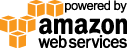

"Your client software has been wonderful to use and has made working with the Glacier service a pleasant experience. What I like most about FastGlacier is that it's extremely easy to use, even for non-technical/IT people." - Rob Costello, Pro User
"Your product recently saved me after I deleted everything I had locally. But with FG, I restored all our video and photos from AWS. Phew! Divorce averted!!" - Jamie C., USA
"Spending ~$40 on @FastGlacier was one of my best software purchases." - J Biggert (Twitter)
What’s New in the Amazon Drive For PC Archives?
Screen Shot

System Requirements for Amazon Drive For PC Archives
- First, download the Amazon Drive For PC Archives
-
You can download its setup from given links: