
DVD or CD Drive Archives
DVD or CD Drive Archives
Using DVD’s for archive? They have a life expectancy of a lot less than you think
If you’re still using CD’s or DVD’s to archive important files, did you know they have an expected life span of 2-5 years?
It is still hugely popular to store important files on CD or DVD, and expect them to last forever. Expert opinion varies – according to the US National Archives, the life expectancy of recorded CDs and DVDs is between 2 and 5 years. Most manufacturers reckon a happier 15 years plus. Experience has taught me the hard way that DVD’s are also very easy to damage and render useless.
The other problem with using a CD for storage is it’s not redundant – if it breaks, or gets destroyed, you have no other copy of the data (so there’s a fire in your office, the files are gone forever). Remember:
If there’s only one copy, it’s not backed up.
So what are the best options for long term archival of digital data?
Well, the bad news is, any option is going to be more expensive than a CD, and you may need IT help. The good news – it’s pretty cheap.
Here’s your best bets:
Cheap and sort of OK if you have no money or IT!
File the CD as normal, but before you do, store a copy on a flash drive in a different location (readonly flash drives last a long time)
Cost: $
Pro: Cheap.
Con’s : Tricky to manage and file. Hard to search. Hard to find things when you have lots of cd’s. When you lend a cd to a colleague how do you get it back!
Option 1 – self replicating drive
Use a self replicating drive like myprivybox.com or a QNAP Nas. Keep one box in your office and one somewhere else. When you get data to archive, copy it to one box, and the other one will be backed up automatically
Cost: $$$
Pro: You can control security, and make it so even the NSA can’t get in!
Con’s : Limited search. Can be hard to get colleagues access to files. Can be tricky to setup, may need IT.
Option 2 – Cloud service
Cost: $$$$
Most cloud storage services like Projectfusion will store your files in several places for redundancy. You can search, tag and access from anywhere.
Pro: Fully managed – you don’t have to do anything except upload your content once in a while. Files can be accessed from other locations and by other people. Search will work well. Easy to setup, no IT required.
Cons: Can be expensive as you get to large volumes of storage. Trust – do you trust your cloud provider (and the NSA!), they may be theoretically able to access your files.
Option 3 – Hybrid – Local store with encrypted cloud backup
Keep a local hard disk storage device, and sync or back it up it with a cloud service. Software like Goodsync can sync a local server with a cloud server like Amazon S3 or Projectfusion, and encrypt both file names and contents as well.
Cost: $$$
Pro: Fairly cheap. You don’t even need a raid server, a cheap desktop with a drive will do. You can control security. If the server fails buy a new one and recover from the cloud.
Cons: Limited search. Can be hard to get colleagues access to files. Can be tricky to setup, may need IT.
Further reading
Xlab article on optical disk life spans
How do I maintain a CD/DVD archive?
When storing CD backup discs please make sure that, like your collections, the backup discs are stored in a dry environment with a constant temperature. A study by the Library of Congress revealed that extreme heat and cold can have damaging effects on CDs and can cause them to be unreadable in the future (Manns and Shahani, 2003). It is also a good idea to have a backup copy of your data and images on CD stored in an offsite location, such as a staff member's home or safe deposit box, in case disaster happens at the museum. If possible, keep the backup discs inside a protective plastic case, such as a jewel case described as a "transparent plastic case with hinged lid," as this will help minimize the chances of scratching (Byers, 2003). Most people know to take care not to scratch the bottom of the disc that is read by the computer; however it is also important to keep in mind that scratches on the label side of the disc can be just as harmful and can hinder the readability of the CD by the computer.
When labeling your CDs, it is suggested to write by hand along the inner "Mirror" band of the CD using a felt tip pen or marker. This is the band surrounding the central hole that cannot be written to by your computer. Always use a felt tip pen such as a Sharpie marker when labeling your CD. Pens with metallic ink or ball points can damage or scratch the layer of the CD that stores the data. Please note that if you adhere a label to your CD, over time exposure to heat can cause that label to peel off the disc, which can, in some cases, peel the data layer off of the CD, making it unreadable (Byers, 2003) or cause it to get stuck in your CD drive.
DVDs are another option for storing backups of your data and images. They store more information than CDs (typically 4.2 GB, whereas a CD-R or CD-RW typically holds between 650-700MB), and also have the layer that stores the data between two layers of polycarbonate (Byers, 2003). This means that the layer that stores the data in DVD-R and DVD-RW discs is slightly more protected than on CD-R or CD-RW discs.
There is a lot you can do to ensure your PastPerfect data and images are safe and available in case of disaster. Backing up to CD or DVD weekly can save hours of data re-entry and frustration. If you have questions, please feel free to contact the Support Office at 1-800-562-6080, or learn more by visiting the references below:
Sources:
Related Article(s)


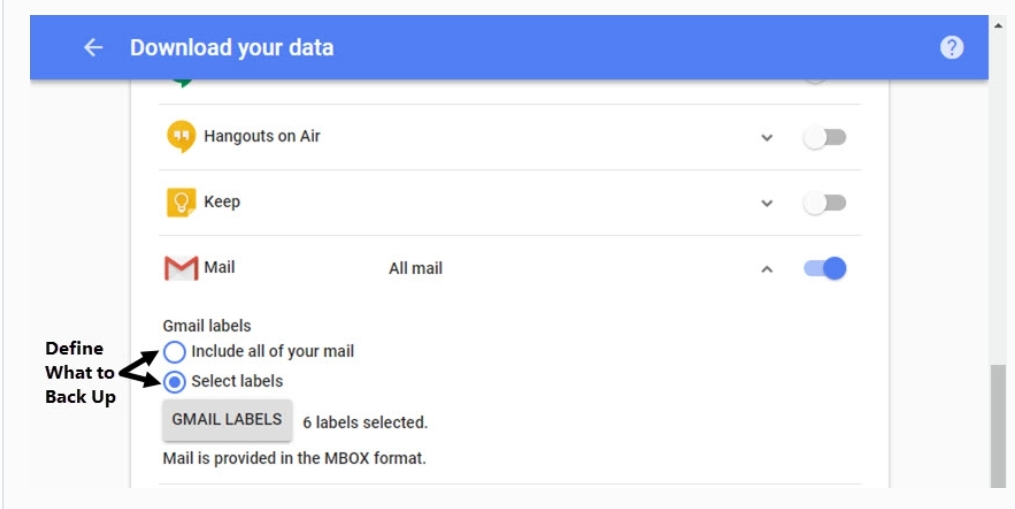
- Click the toggle next to Include all your mail to back up all your Gmail.
- Click the toggle button next to Select labels to bring up a screen that lets you choose which labels (folders) you want to back up.
- File type. The default file type for your archive file is .zip. Click the down arrow to choose the .tgz file type. (This file type may be hard for most users to open.)
- Archive size. The maximum file archive size is 50GB. Click the down arrow to choose one of the following file sizes: 1GB, 2GB, 4GB, 10GB, 50GB.
- Delivery method. This is how you'll get your archived data. Click the down arrow to choose between receiving an email download link, a file on Google Drive, a file on Dropbox, or a file on OneDrive.
What’s New in the DVD or CD Drive Archives?
Screen Shot

System Requirements for DVD or CD Drive Archives
- First, download the DVD or CD Drive Archives
-
You can download its setup from given links:


