
Genymotion free Archives
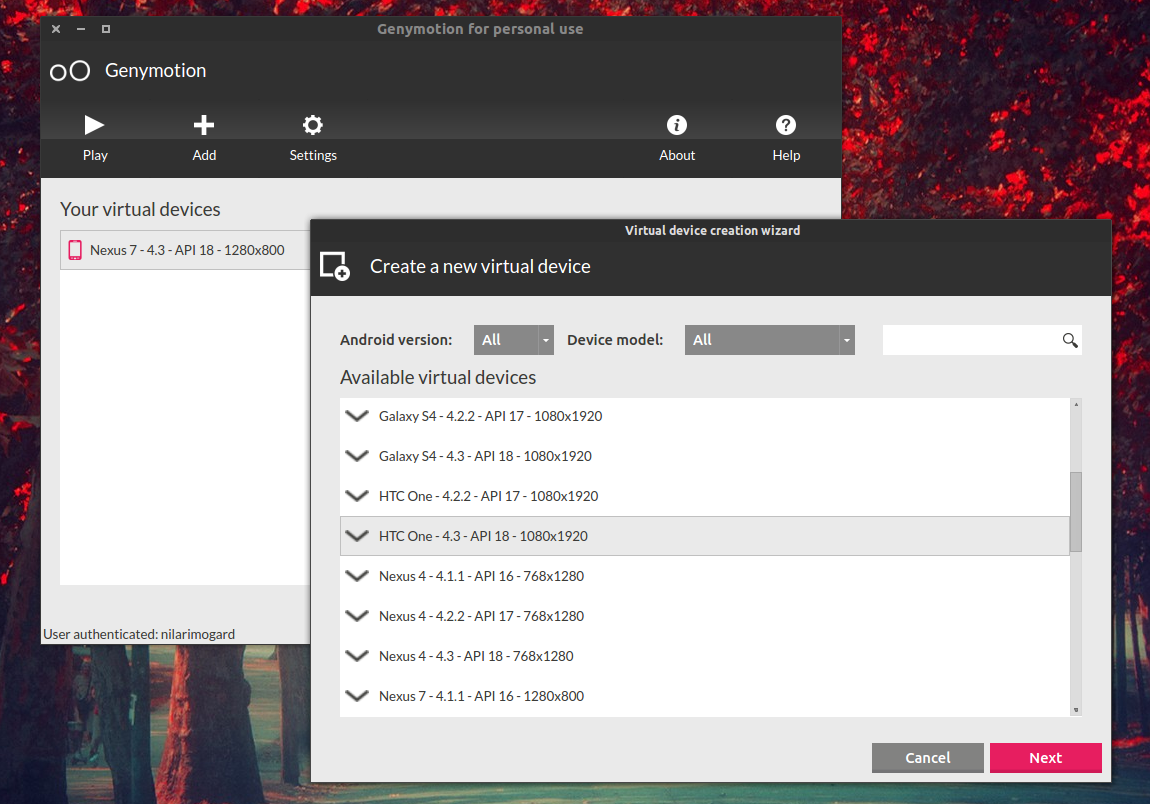
genymotion free Archives
How to Install Genymotion Android Emulator on Ubuntu
In this article, I am going to show you how to install Genymotion Android Emulator on Ubuntu 18.04 LTS. So, let’s get started.
Installing VirtualBox:
Genymotion uses VirtualBox to run the Android emulator on your computer. So, you must have hardware virtualization (VT-d/VT-x/AMD-v) enabled in your BIOS and VirtualBox installed in order to use Genymotion.
VirtualBox is available in the official package repository of Ubuntu 18.04 LTS. So, you can easily install it using the APT package manager.
First, update the APT package manager cache as follows:
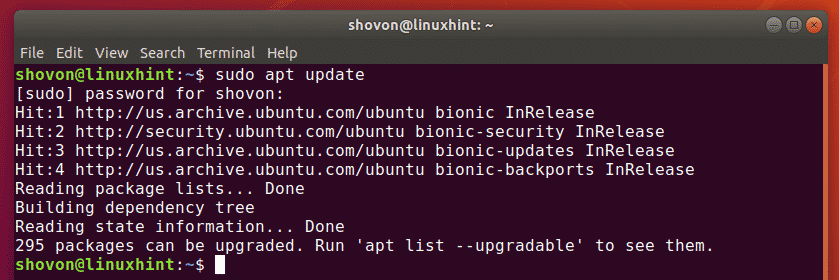
Now, install VirtualBox with the following command:

Now, press y and then press <Enter> to confirm the installation.
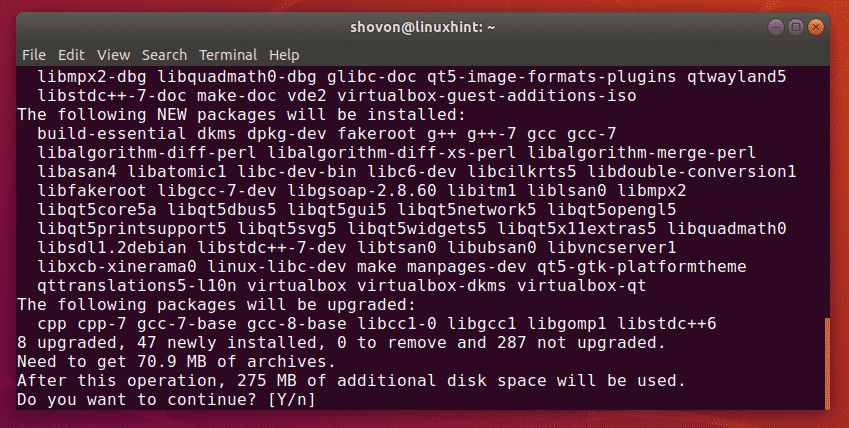
VirtualBox should be installed.
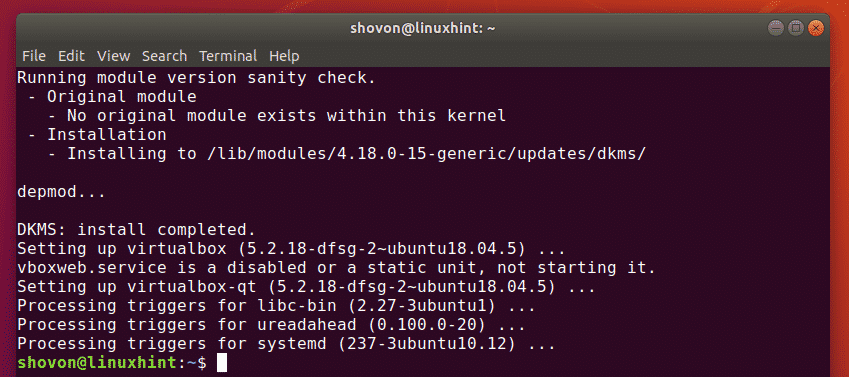
Downloading Genymotion:
Genymotion is not available in the official package repository of Ubuntu 18.04 LTS. But, you can easily download Genymotion from the official website of Genymotion and install it on your Ubuntu 18.04 LTS machine.
First, go to the official website of Genymotion at https://www.genymotion.com from your favorite web browser and click on Sign In.
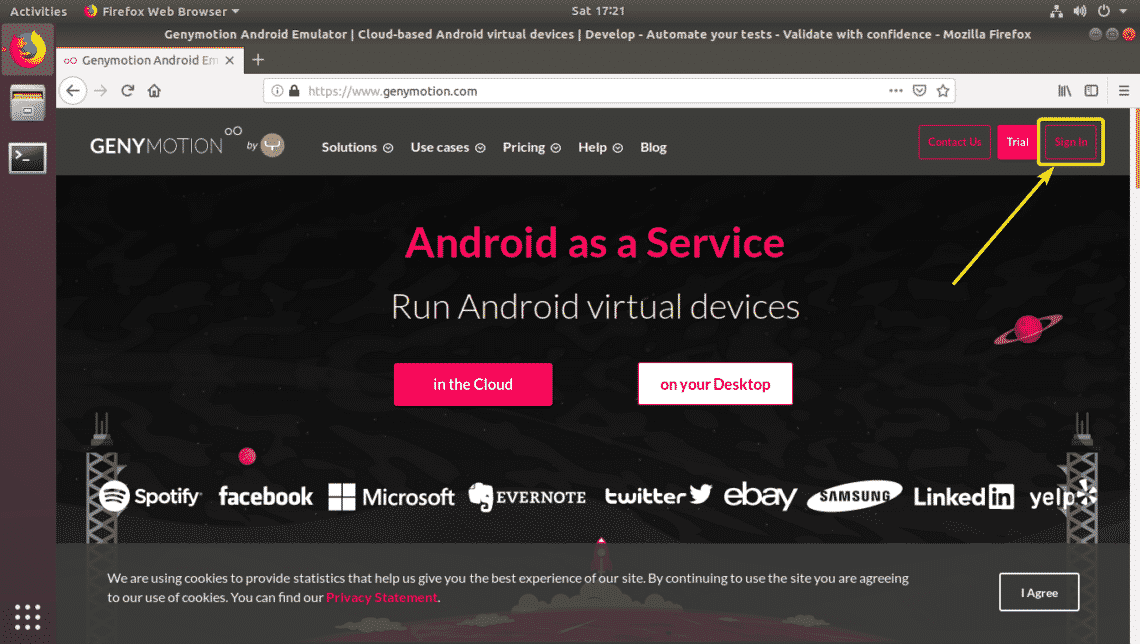
If you have a Genymotion account, just Sign In with your account. If you don’t have one, just click on Create an account, create a new Genymotion account and sign in.
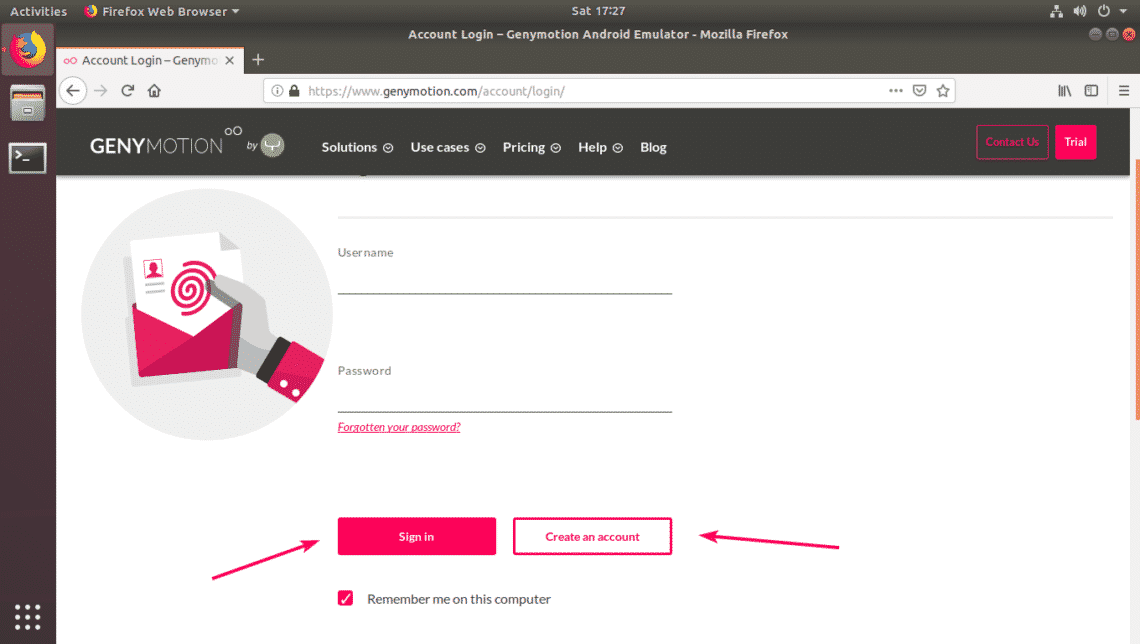
Once you’re logged in, go to Help > Genymotion Desktop > Fun Zone as marked in the screenshot below.
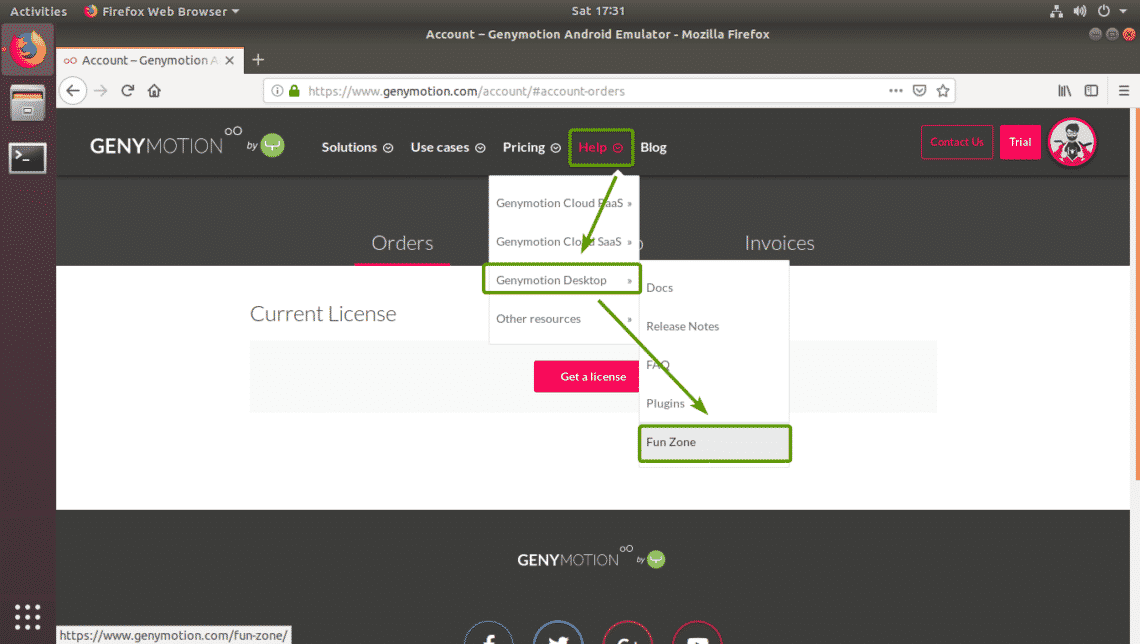
Now, click on Download Genymotion Personal Edition button as marked in the screenshot below.
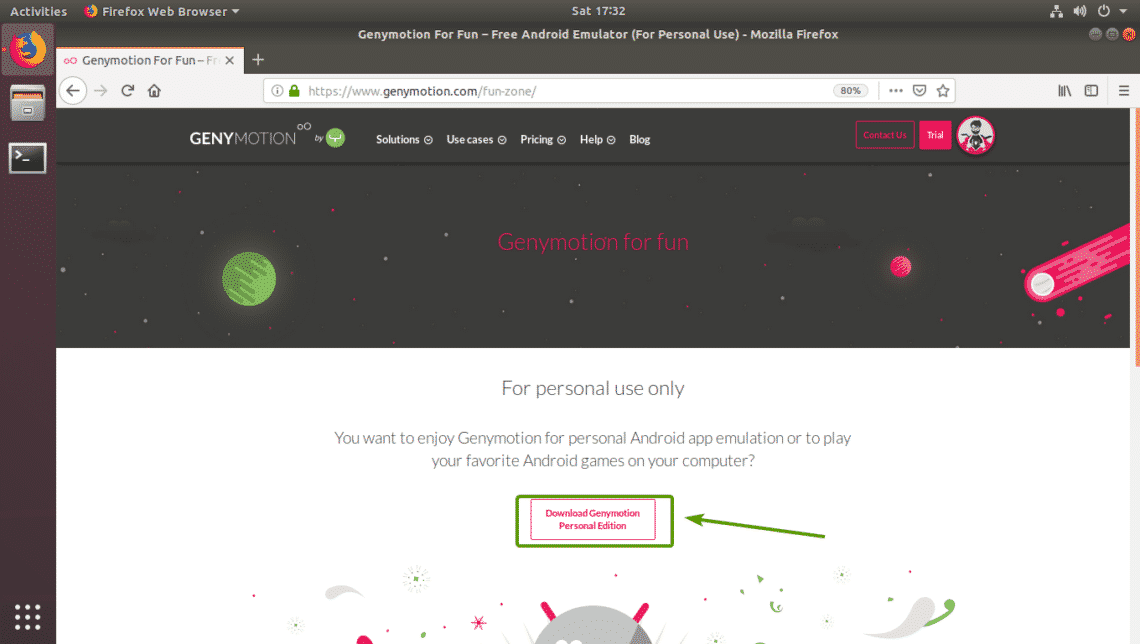
Now, click on Download for Linux (64-bit) button as marked in the screenshot below.
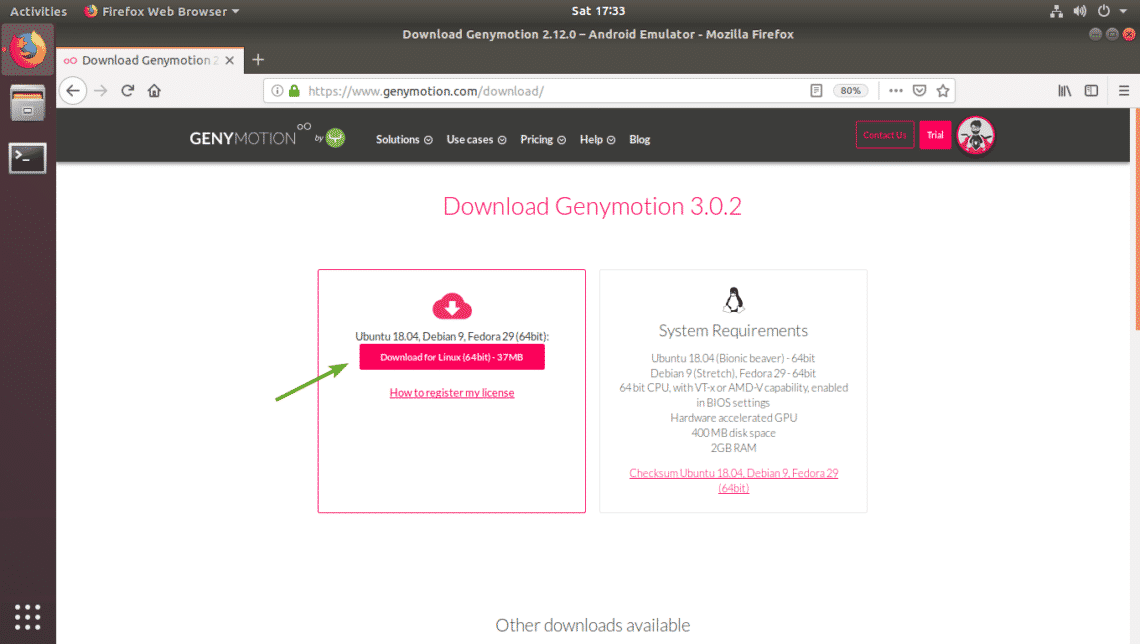
Your browser should prompt you to save the Genymotion installer file. Click on Save File to save it.
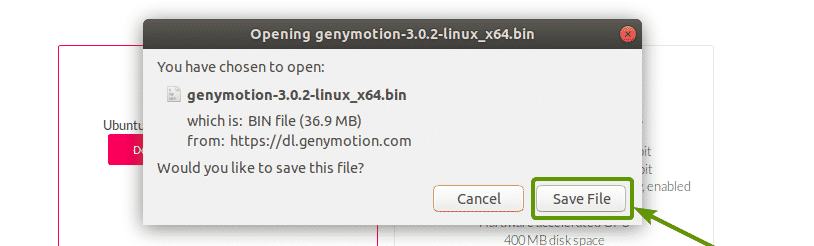
Your browser should start downloading Genymotion installer.

Install Genymotion:
Once Genymotion installer is downloaded, you should be able to find it in the ~/Downloads/ directory.

Now, make the installer executable with the following command:

Now, run the Genymotion installer with the following command:

Now, press y and then press <Enter> to continue.

Genymotion should be installed.
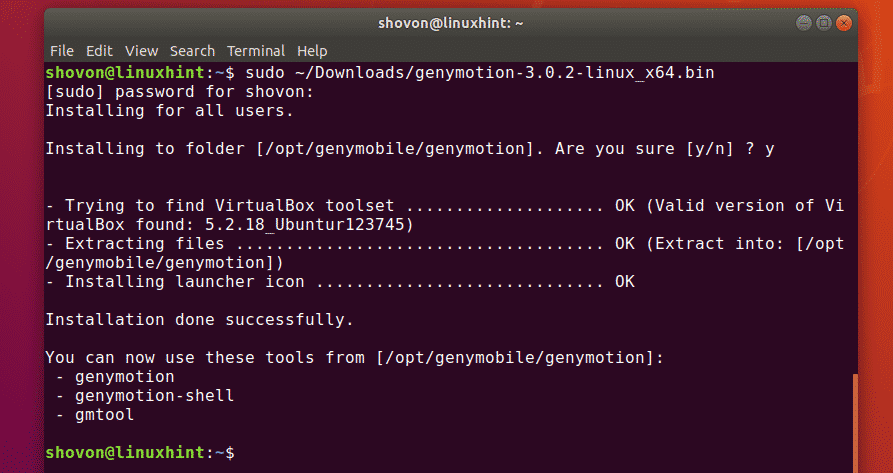
Running Genymotion:
Now, you can find Genymotion in the Application Menu of Ubuntu 18.04 LTS.
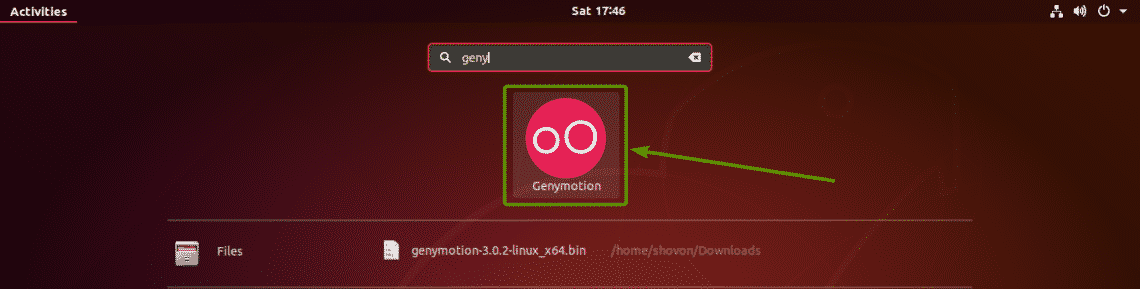
Now, type in your Genymotion login information and click on NEXT.
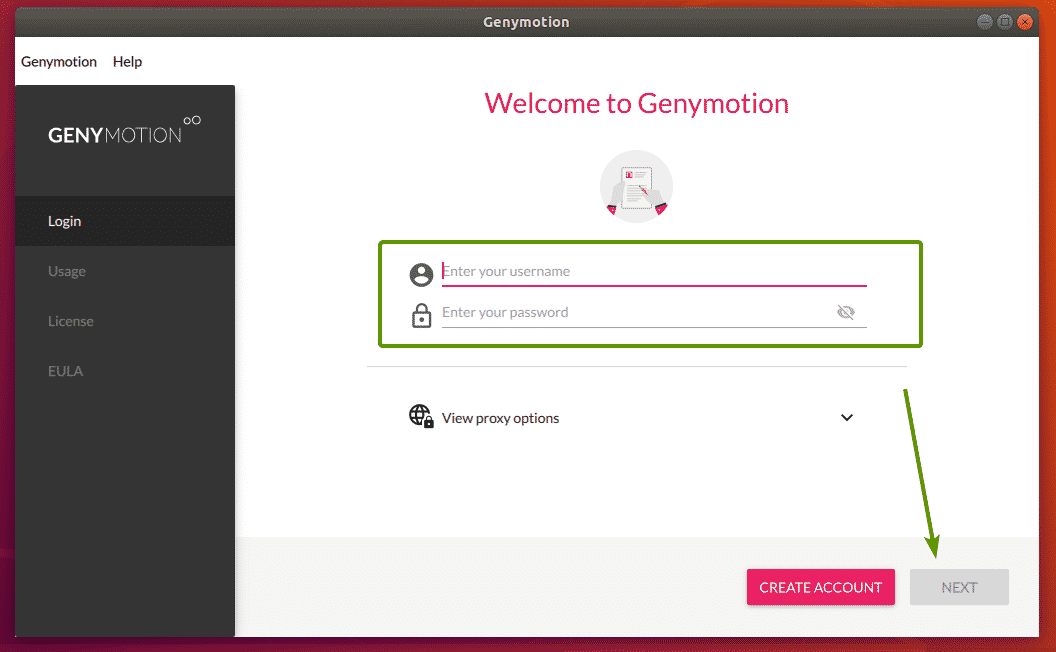
Now, select Personal Use and click on NEXT.
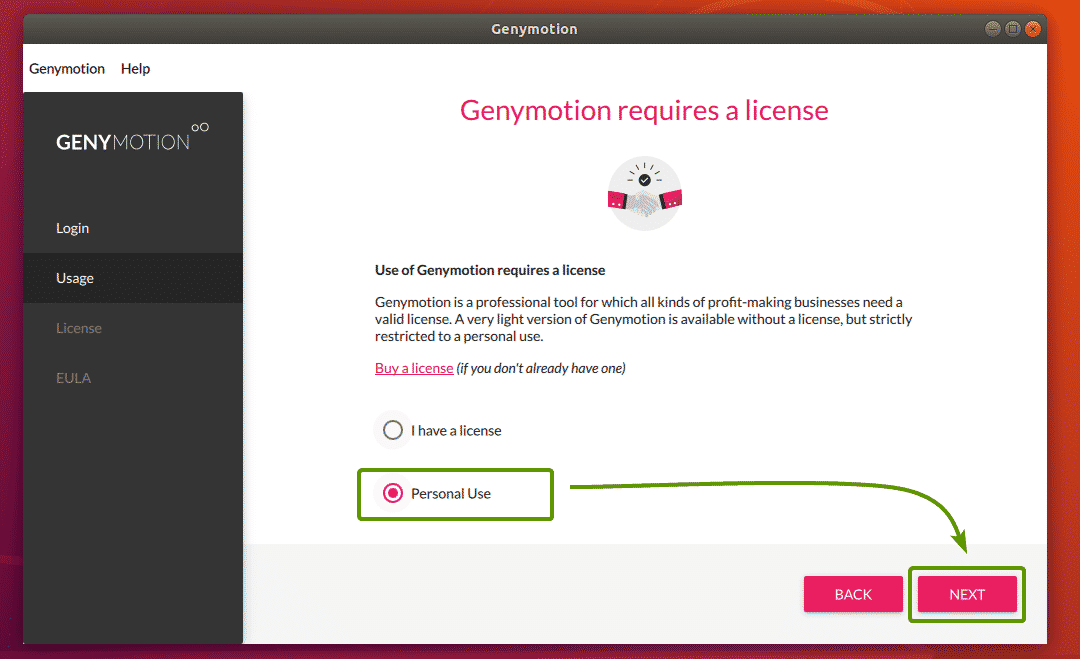
Now, check I have read and accept the end user license agreement and click on NEXT.
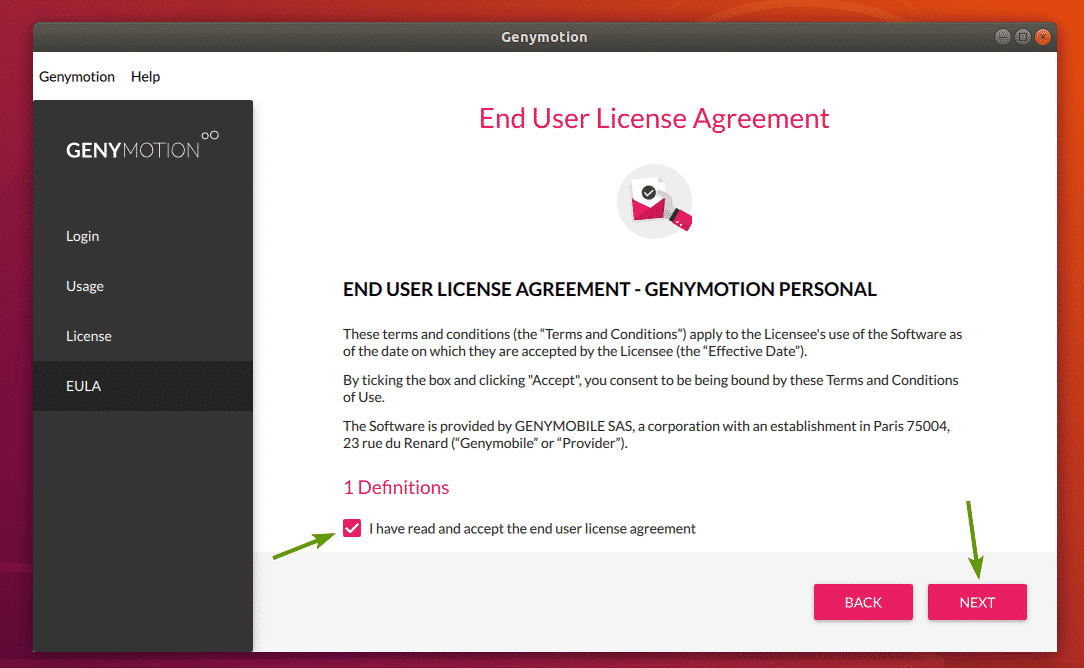
Genymotion should start.
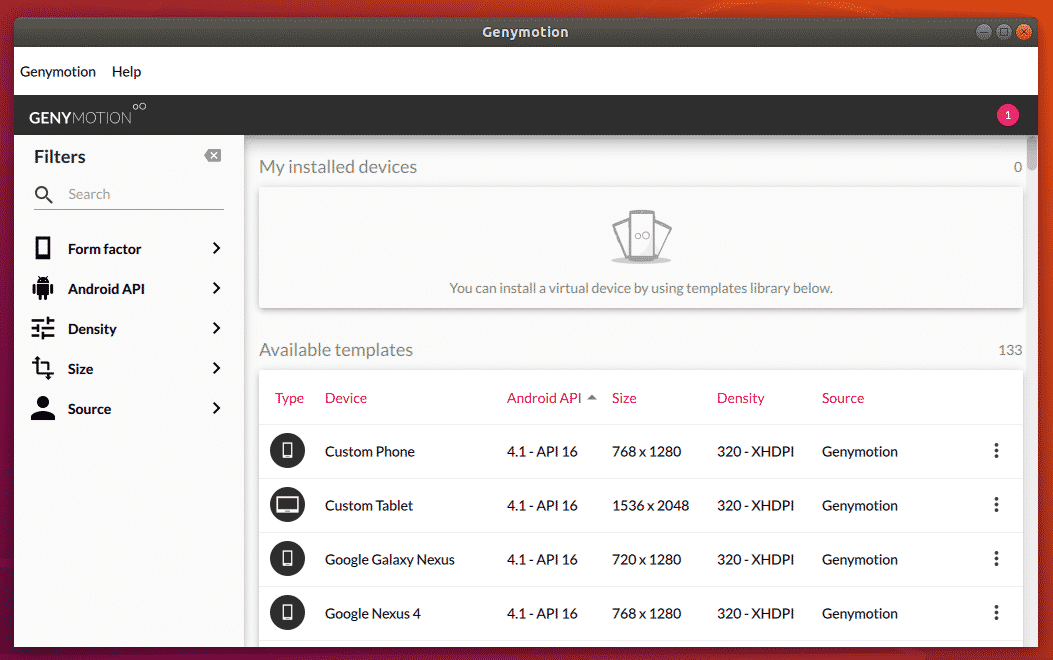
Creating Genymotion Android Virtual Devices:
Genymotion has a lot of available Android virtual device templates to choose from. You can search for templates, filter them by the Form factor (Phone, Small Tablet, Large Tablet), Android API (Android 8, Android 9 etc), Density (screen pixel density) and Size (screen size/resolution).
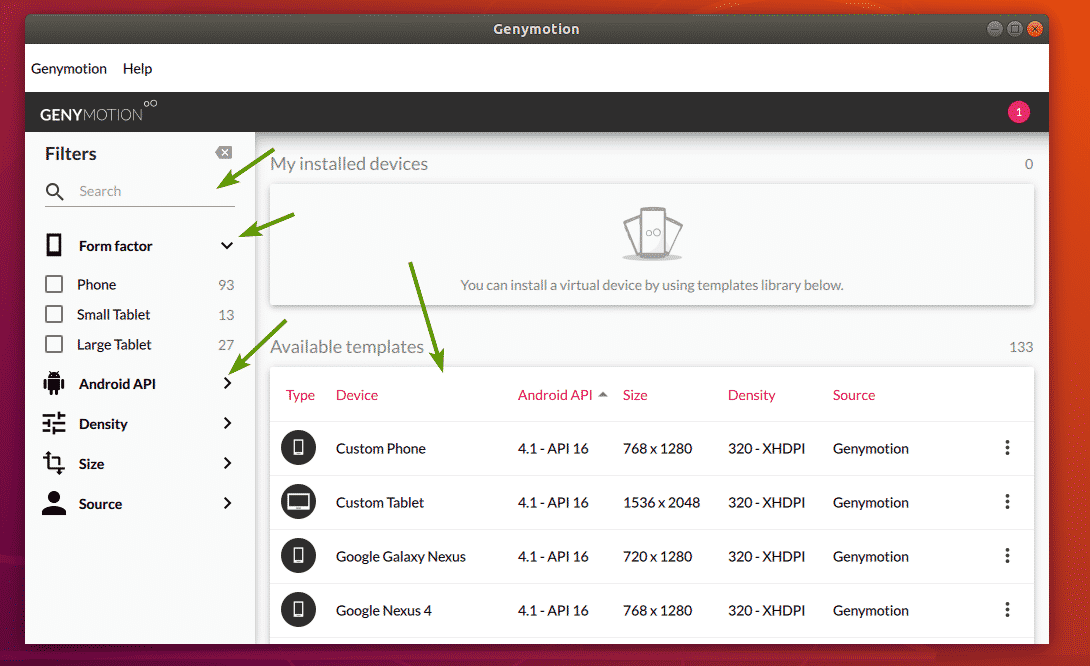
Now, select a device that you like and click on the Menu icon and then click on Install.
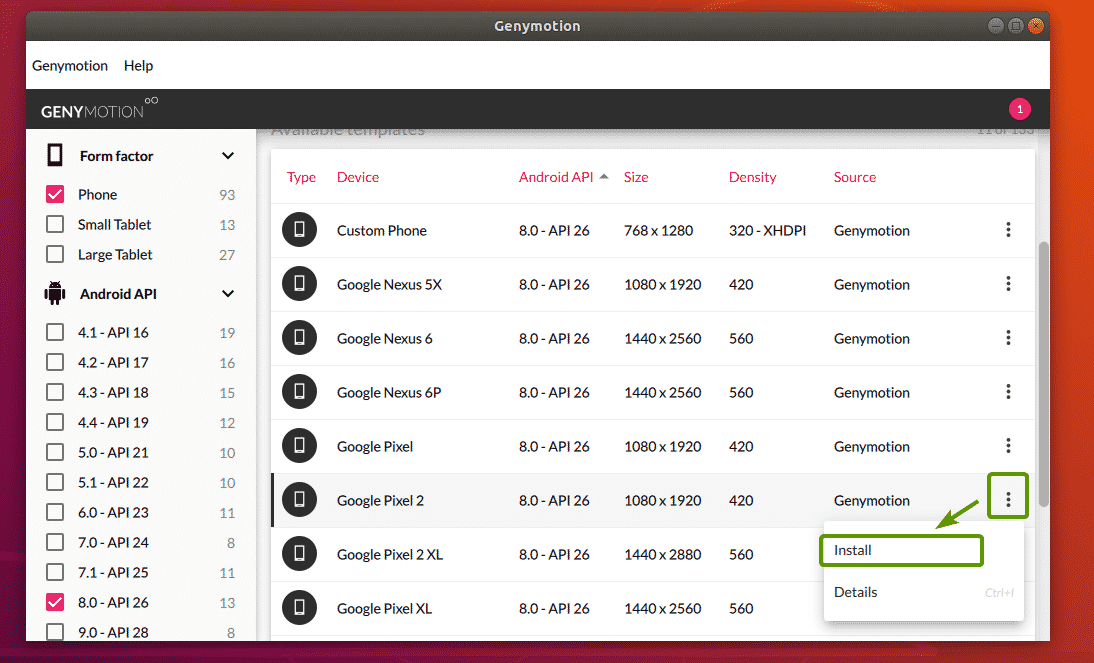
Now, you can type in a name to your virtual device, select the display resolution and pixel density from some predefined ones, or set a custom display resolution and pixel density. If you want to start the virtual device in full screen mode, then check Start in full-screen mode checkbox.
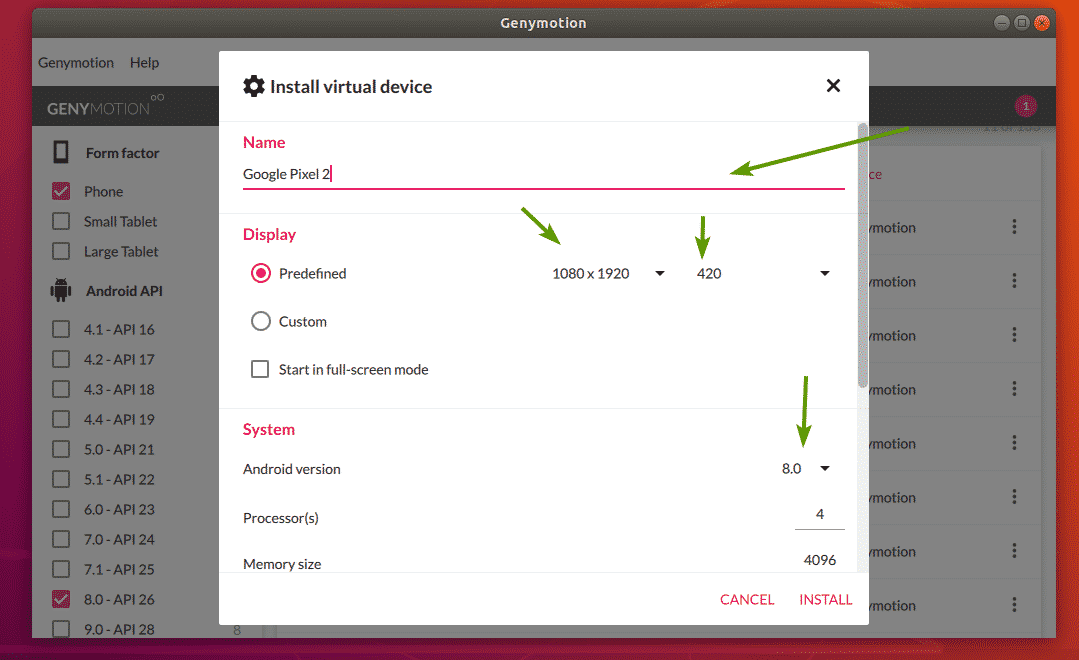
You can also select the Android version you want, select the number of processor core to assign to the virtual device, set the memory size etc. Once you’re done, click on INSTALL.
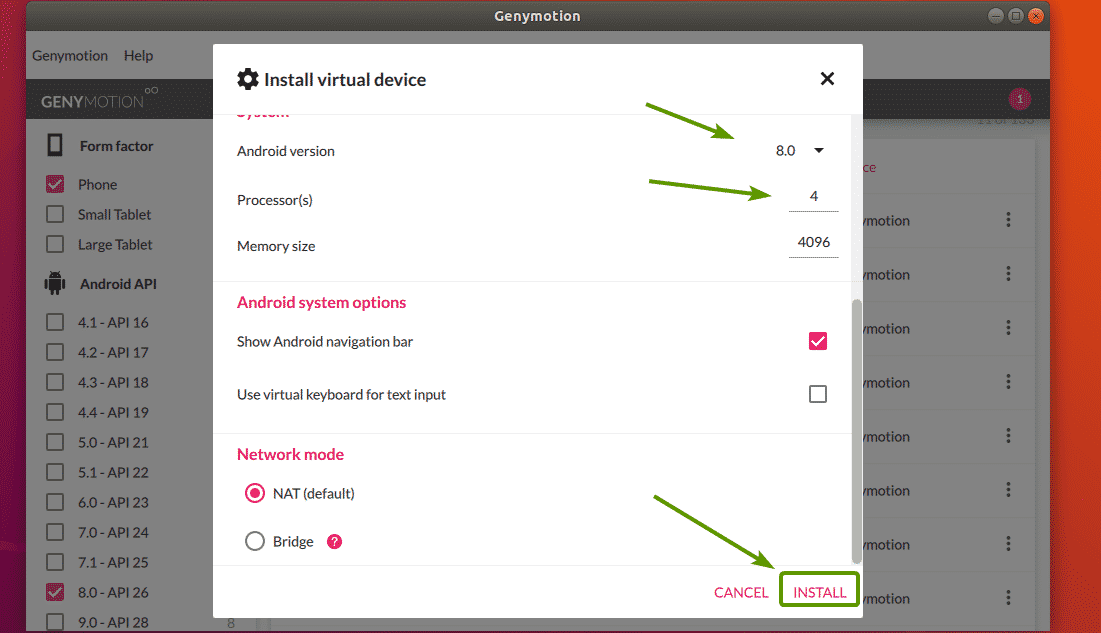
Genymotion should start downloading the required files to create the virtual device.
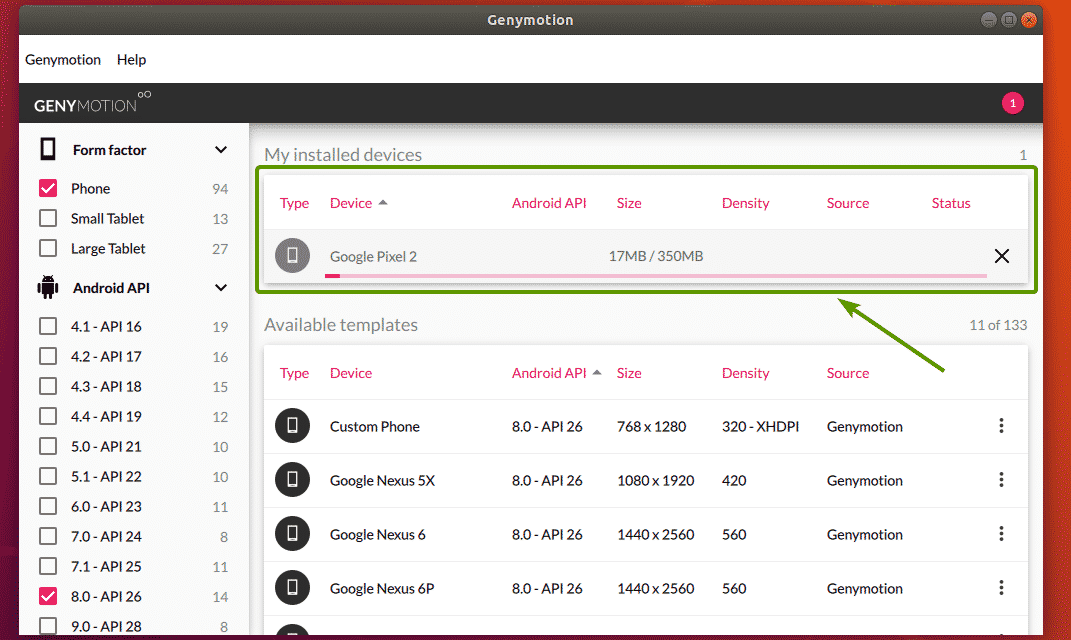
Once the virtual device is ready, it should be listed in My installed devices section.
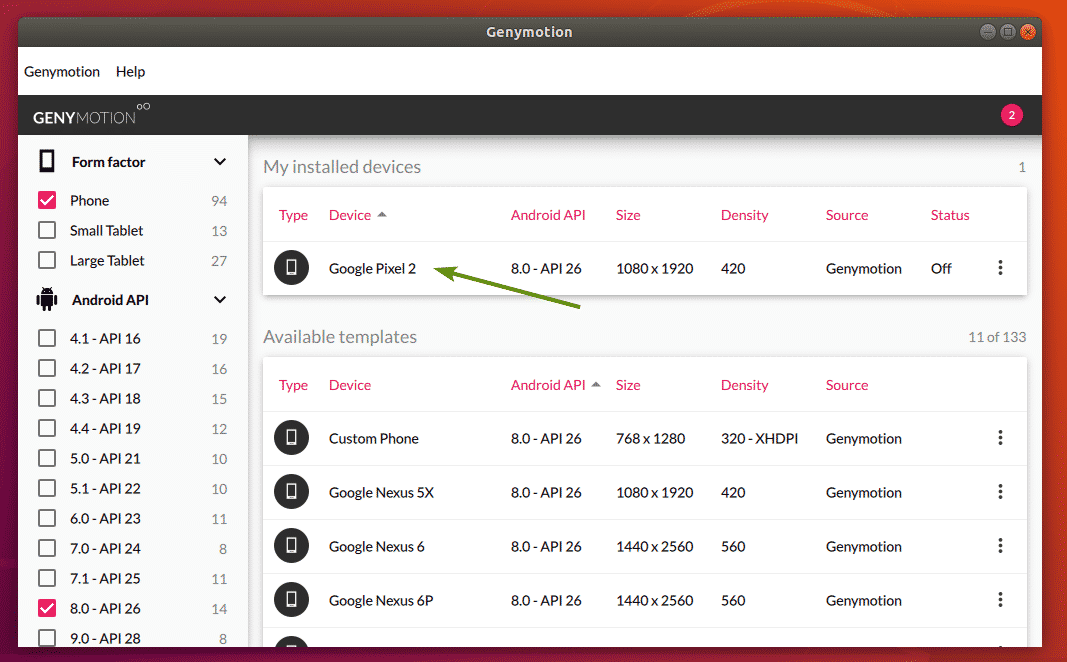
Now, to start the virtual device, click on the Menu icon and click on Start.
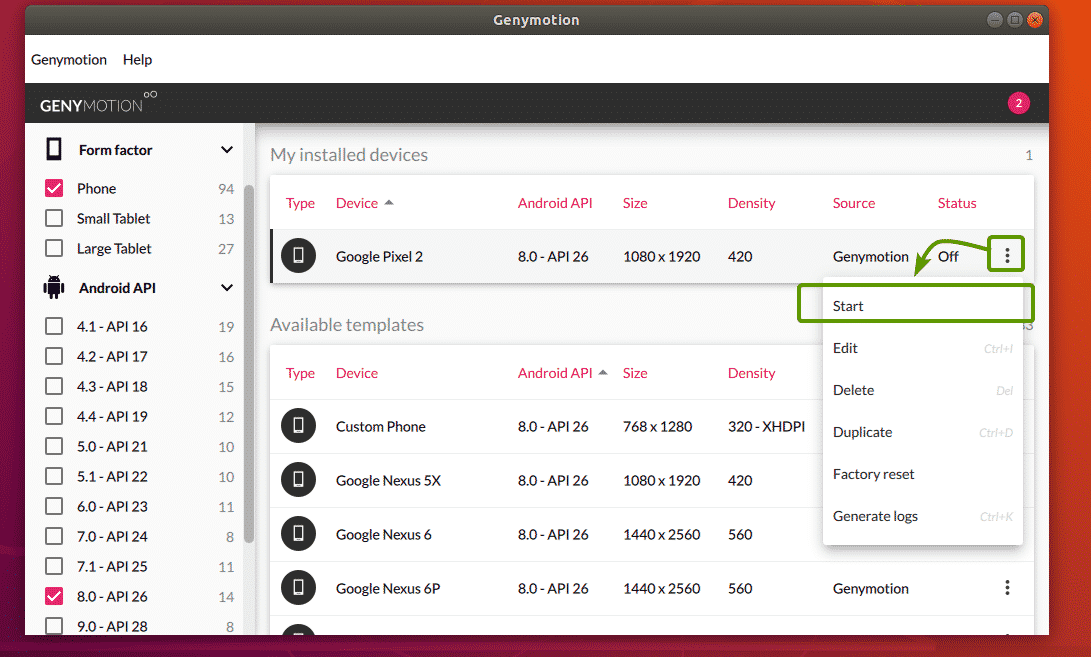
As you can see, Genymotion is starting the virtual device.
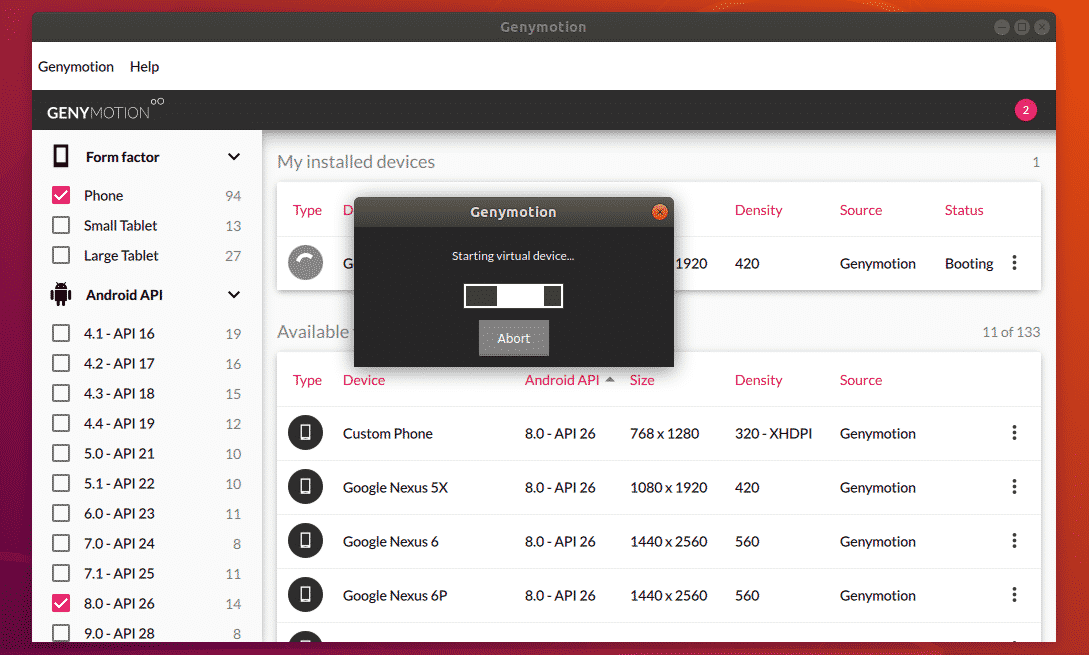
After a while, an Android virtual device should be started. Now, you can install android apps on it, run your favorite games and many more on this virtual device.4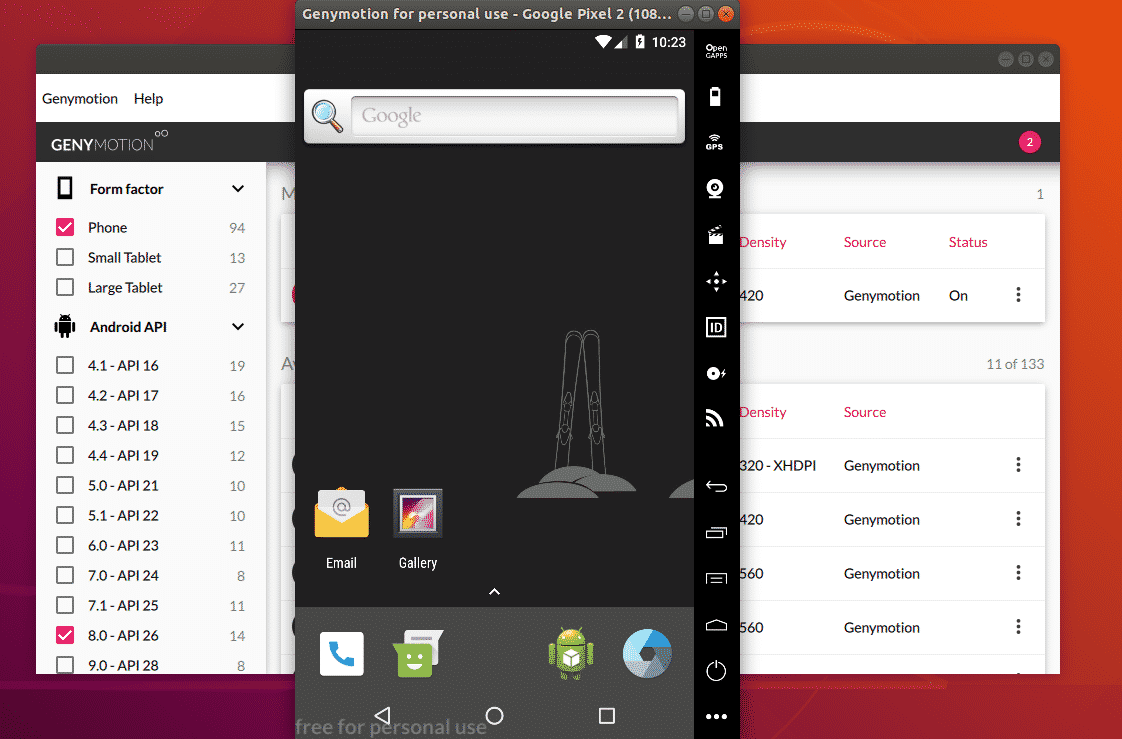
You can create as many Android virtual devices as you want using Genymotion.
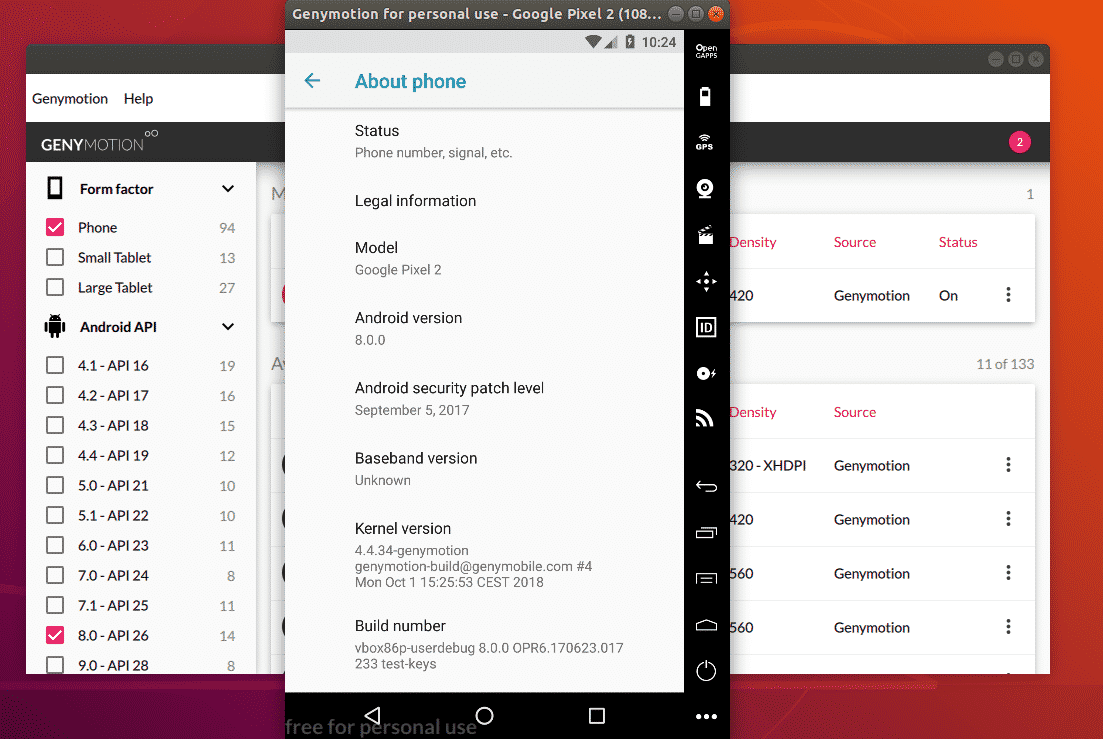
So, that’s how you install Genymotion Android emulator on Ubuntu 18.04 LTS. Thanks for reading this article.
Android virtualization with Genymotion and VirtualBox
Being able to test their home-grown Android apps as comprehensively as possible would be a boon to every app developer. Hobby developers and beginners have a hard enough time keeping their Android systems, in all their myriad forms, in check. That's why Google has for some time provided in its Android SDK an emulator [1] for desktop PCs that captures various Android versions, CPU architectures, and displays (Figure 1).
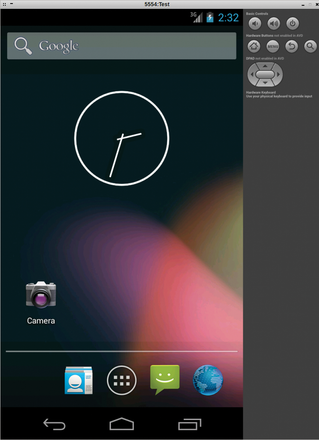 Figure 1: The Android emulator can only be used for experimentation because of its sluggishness.
Figure 1: The Android emulator can only be used for experimentation because of its sluggishness. Not only developers but also users can benefit from a virtual Android on their system. Users are constantly looking for ways to capture an Android phone in a window. They can then safely test apps, play their favorite phone game, or find out which not readily available app can work on a tablet.
Lame Emulator
The official emulator, however, suffers from a series of limitations. For one thing, the emulator is sluggish – even if it's now possible to use the host CPU. For another, the emulator system never includes the Google Framework. Maps, Chrome and, of course, the Play Store aren't readily available from the emulated system, and subsequent app installations from Google Market aren't possible.
The AndroVM [2] open source project has long been available as an alternative. Based on work in Android x86 [3], which made Android runnable on conventional PC architectures, AndroVM ported Android to a virtual machine with help from VMware or VirtualBox. The virtualized Android was then already running quite a bit faster than the emulator from the SDK.
In the meantime, AndroVM has developed into a commercial project, known as Genymotion [4], which is still a cost-based version of the Android VM. Additional developer features are to be added later, which can be unlocked based on purchasing a license. For now, Genymotion remains available to any interested user.
Thanks to OpenGL support, the virtual Android in Genymotion runs practically as fast and smoothly on the PC as is expected on the smartphone itself. The prerequisites are a reasonable current PC and an OpenGL-capable graphics card with the associated drivers (see the "Genymotion: System Prerequisites" box).
Genymotion: System Prerequisites
- OpenGL 2.0-capable graphics card
- VT-x or AMD-V capable CPU with a minimum 2GHz
- 2 GB RAM
- 2 GB storage
Installing Genymotion
You can obtain the virtual Android as Genymotion after a free registration on the project homepage. Downloads are available for Windows, Mac OS X, and Linux. For Windows, there's also a version that includes VirtualBox [5]. For Linux, you need to install VirtualBox before starting Genymotion from the repository of the distro used.
To run Genymotion with Linux, the developers provide various downloads. A unified binary archive exists for 32-bit or 64-bit Ubuntu, Fedora, and Red Hat. The project has another archive for 64-bit Debian, for which you should also integrate the libpng3 package. As of yet, no DEB or RPM packages are available for installing Genymotion through the package manager. You can install the software with Arch Linux from the Arch User Repository (AUR) [6].
To install from binary packages, set the execute bit with chmod and call up the self-extracting archive. This unpacks all files in the genymotion directory into the current folder, where you'll also find the program executables.
Genymotion puts the downloaded OVA images and active virtual machines into the ~/.Genymotion folder. The tool links the active machines automatically with the VirtualBox installation so that the Android VMs are available in VirtualBox. At this point, you can make fundamental changes to the virtual machines. However, if you start an Android VM from VirtualBox, the Genymotion menus will be missing.
« Previous123Next »
Tag: download genymotion free

Download Genymotion v3.0.3 – FREE
Genymobile(FREE)
Genymotion is one of the latest and advanced operating system for mobile devices. Download Genymotion because it works well with
Click to openTOP DOWNLOADS
 SHAREit For PC… SHAREit For PC is a freeware application to transfer data, photos, videos, music, documents between devices from PC…
SHAREit For PC… SHAREit For PC is a freeware application to transfer data, photos, videos, music, documents between devices from PC… NaturalReader v16.1.2… The software is able to read any text in a natural, loud, clear, human-like voice. NaturalReader supports all text files such…
NaturalReader v16.1.2… The software is able to read any text in a natural, loud, clear, human-like voice. NaturalReader supports all text files such… StopUpdates10 v3.1.101… StopUpdates10 makes it easy for you to allow or block Windows 10 updates anytime. This app is perfectly timed for…
StopUpdates10 v3.1.101… StopUpdates10 makes it easy for you to allow or block Windows 10 updates anytime. This app is perfectly timed for… TOAD for Oracle… Toad for Oracle is a database development and management toolset that reduces the time and effort developers and DBAs…
TOAD for Oracle… Toad for Oracle is a database development and management toolset that reduces the time and effort developers and DBAs… ApowerRescue v1.0.6… ApowerRescue - Recover Lost Data from iPhone / iPad Instantly. The files stored on your iPhone and iPad can be…
ApowerRescue v1.0.6… ApowerRescue - Recover Lost Data from iPhone / iPad Instantly. The files stored on your iPhone and iPad can be… PolyBoard for Windows… PolyBoard is an interactive cabinet design and manufacturing software based on a powerful methological concept (BOOLE & PARTNERS exclusivity). PolyBoard…
PolyBoard for Windows… PolyBoard is an interactive cabinet design and manufacturing software based on a powerful methological concept (BOOLE & PARTNERS exclusivity). PolyBoard… Winrar free download… This winrar is for both 32bit and 64bit, download winrar for free.
Winrar free download… This winrar is for both 32bit and 64bit, download winrar for free. ApowerMirror v1.4.6.3… ApowerMirror is a cross-platform application for screen mirroring and works very well with Windows and Mac. All android…
ApowerMirror v1.4.6.3… ApowerMirror is a cross-platform application for screen mirroring and works very well with Windows and Mac. All android… Faststone image viewer… Faststone Image Viewer is an application that is all in one you an image browser, converter and also…
Faststone image viewer… Faststone Image Viewer is an application that is all in one you an image browser, converter and also… vMix for Windows… vMix is an advanced Video Mixer which provides the best video mixing experience, which was not that much…
vMix for Windows… vMix is an advanced Video Mixer which provides the best video mixing experience, which was not that much…
CONNECT WITH US
What’s New in the genymotion free Archives?
Screen Shot

System Requirements for Genymotion free Archives
- First, download the Genymotion free Archives
-
You can download its setup from given links:


