
Bluetooth Adapter For PC Archives

Bluetooth Adapter For PC Archives
Bluetooth adapter
ACTIONTEC ADAPTER USES BLUETOOTH-ENABLED CELLPHONE AS MODEM
Turn Your Apple Watch or iPod Touch into Cellphone
Epson unveils PictureMate PM 280 and PictureMate PM 240 photo printers
JBL OnBeat Venue
Go wireless with a bluetooth adapter
TODAY when you think about wireless connections, you do not have to look further than Bluetooth Wireless Connection.
TODAY when you think about wireless connections, you do not have to look further than Bluetooth Wireless Connection.
TODAY when you think about wireless connections, you do not have to look further than Bluetooth Wireless Connection.
Bluetooth wireless connection is the latest wireless technology to help users do away with lots of dangling wires while transferring data from one device to another.
Joseph Bigirwa, an information technology administrator on clement Hill, agrees that the Bluetooth function comes to save us from the limited connection length of wires from one device to another.
Though recent laptop computers come with their inbuilt Bluetooth function, you can also add this function to your personal computer (PC) with a Billionton Bluetooth adapter.
A Billionton Bluetooth adapter is a small flash disk-like gadget with a two inch adjustable plastic antenna. It is also V2.0 compliant, meaning it can work in the common PC USB ports.
How it works
When inserted in the PC’s USB port and the antenna raised, you are prompted to run the software CD Rom it comes with so as to install the drivers using the quick step by step start guide.
After the installation, the PC user is able to see all the Bluetooth activated devices in the range of 100 metres on the PC monitor without connecting any wires to them.
For instance, if you have a Bluetooth enabled mobile phone, you run its software CD Rom (for example the Nokia PC suite) in the pc.
When the phone’s Bluetooth function is turned on, the PC detects it and then you can be able to transfer MP3 music files and MPEG videos, JPG pictures straight to your mobile phone.
Besides you can even listen to local music playlists on your PC through Bluetooth wireless headphones while hundred metres away from your PC or mobile phone.
More so, you can synchronise your mobile phone with your PC where you could access your pc data on your mobile phone.
The devices include speakers, television sets, headphones and car accessories. With the Billionton Bluetooth adapter fitted to your PC, you not only enjoy using the many enable electronics, but also enjoy a wireless internet connection where you can browse the web, send and receive emails.
To equip your PC with the Bluetooth adapter, you only need to part with sh40,000. You can buy the Bluetooth adapter from shops around town.
Go wireless with a bluetooth adapter
Fill in your Name and Email Address to receive a Free Newsletter
How to Use Bluetooth to Transfer Files between a Computer and an Android Tablet
- Consumer Electronics
- Tablets
- Android Tablets
- How to Use Bluetooth to Transfer Files between a Computer and an Android Tablet
Here’s a great way to give yourself a headache: Use the Bluetooth to copy a file between your Android tablet and a Bluetooth-enabled computer. It’s slow, it’s painful, and it might even work.
Get started by pairing your tablet with the computer. When your tablet and computer are paired and connected, how the file transfer works depends on whether you’re using a PC or a Macintosh.
Although a Bluetooth transfer can work, it’s not the most reliable method. It’s definitely not the easiest way to transfer files.
How to send a file from the PC to an Android tablet
On a PC, follow these steps to copy a file to the Android tablet:
Right-click the Bluetooth icon in the Notification Area on the desktop.
The icon looks like the Bluetooth logo, shown in the margin. The Notification Area dwells on the far-right end of the taskbar.
Choose Send a File from the pop-up menu.
Choose your Android tablet from the list of Bluetooth devices.
If you don’t see the tablet listed, ensure that the Bluetooth radio is on for both devices and that they’re paired.
Click the Next button.
Click the Browse button to locate files to send to the tablet.
Use the Browse dialog box to locate and select one or more files.
Click the Open button to choose the file(s).
Click the Next button.
The tablet may signal a notification alert, which lets you know that a file transfer is taking place.
Touch the Accept button.
If you don’t see the Accept button, choose the Bluetooth Share: Incoming File notification.
On the PC, touch the Finish button.
The transfer is complete.
On your Android tablet, you can pull down the notifications and choose the Bluetooth Share: Received Files notification. You’ll see the Inbound Transfers screen, which lists the file(s) downloaded. Choose a file from the list to examine it using the appropriate app.
Images sent to the Android tablet from a PC can be found in the Gallery app, in the Bluetooth album.
Not all PCs are equipped with Bluetooth. To add Bluetooth to a PC, you need a Bluetooth adapter. Inexpensive USB Bluetooth adapters are available at most computer and office supply stores.
How to send a file from an Android tablet to a PC
To send a file from the tablet to a PC, you need to use the Bluetooth item found on the Share menu in various apps. Follow these steps:
On the Android tablet, locate and select the media or file you want to send to the PC.
Choose the Share command.
From the Share or Share Via menu, choose Bluetooth.
If you see a Bluetooth icon in the app, just touch it to summon a list of Bluetooth devices.
Choose the PC from the list.
On the PC, click the Notification Area icon that appears, indicating that a Bluetooth file transfer request is pending.
On the PC, click the OK button in the Access Authorization dialog box.
The file is sent to the PC.
On many PCs, the received files are stored in the Bluetooth Exchange Folder, found in the Documents or My Documents folder.
Send a file from a Macintosh to the tablet
To copy a file to the Android tablet by using Bluetooth on a Macintosh, follow these steps:
Use the Bluetooth menu on the Mac to choose the Android tablet and then choose Send File.
You can find the Bluetooth menu at the far-right end of the menu bar.
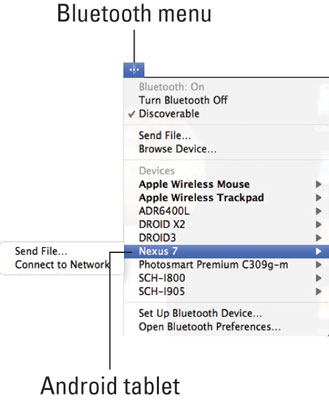
Use the Select File to Send dialog box to browse for and select the file on your Mac that you want to send to the Android tablet; click the Send button.
On the Android tablet, choose the Bluetooth notification.
In the File Transfer window on the tablet, touch the Accept button.
The file is sent from your Mac to the Android tablet. It appears in a list of Bluetooth Inbound Transfers.
You can touch the file in the Inbound Transfers window to open it and do whatever interesting thing that the tablet wants to do with that file.
Sadly, some people cannot get the Mac to accept a file sent to it from any Android tablet by using Bluetooth. You might have more success, but keep in mind that the USB file transfer, coupled with the Android File Transfer program, works like a charm.
What’s New in the Bluetooth Adapter For PC Archives?
Screen Shot

System Requirements for Bluetooth Adapter For PC Archives
- First, download the Bluetooth Adapter For PC Archives
-
You can download its setup from given links:


