
Kindle For PC Archives
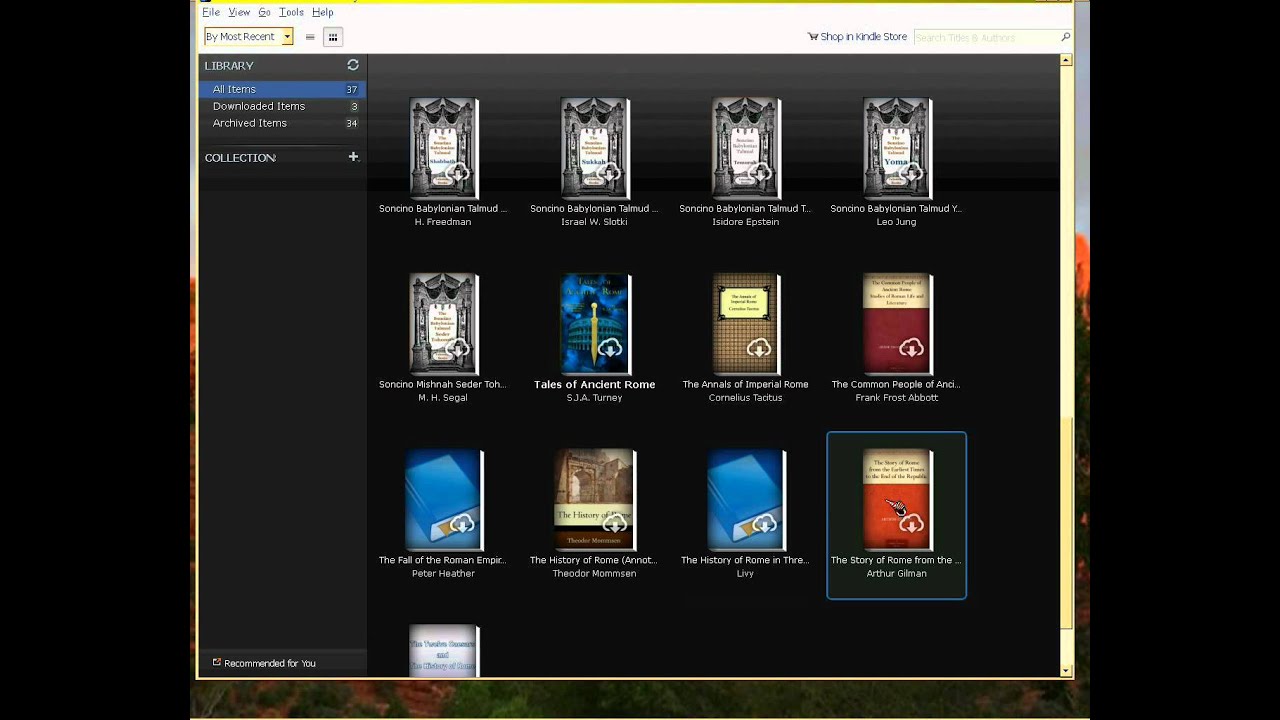
Kindle For PC Archives
Managing Personal Documents on the Kindle
![]() JaneEbooksAmazon / ebook-conversion / Kindle25 Comments
JaneEbooksAmazon / ebook-conversion / Kindle25 Comments

Kindle’s Personal Documents Service (PDS hereinafter) is Amazon’s version of sideloading. Using their servers, Amazon would accept documents mailed to a kindle.com address and convert them into a format readable by Kindle devices. According to the help page, PDS is not available for Canadian users. I have no idea why. I am sorry Canada!
In the past, these documents would be saved only on the Kindle device itself so that if you traded up or your Kindle needed to be factory reset, you would lose those documents unless you saved those via a USB transfer. Not anymore.
PDS In the Cloud
PDS is now in the cloud. Any document you email to yourself will be archived in your Kindle cloud. This feature can be turned off at “www.amazon.com/manageyourkindle.” From the “Manage Your Kindle” page, click on the “Personal Documents” link on the left side. This will pull up the documents that have been archived and can be sent to supported kindle device that is linked to your account.
Archived documents can be re-downloaded from your archive to the all-new Kindle and Kindle Touch devices, as well as Kindle Keyboard (Kindle 3rd Generation–requires the latest software update v3.3 from www.amazon.com/kindlesoftwareupdates) – you will be able to find and download your documents from any of these devices that are registered to your account.
These personal documents also feature Whispersync which will synchronize your last page read, bookmarks and annotations from device to device. Let’s assume you have a Kindle Keyboard and a Kindle Fire. This means that you can read a document NOT PURCHASED AT AMAZON and still enjoy the Whispersync and Cloud storage features. Right now, this is available from Kindle device to Kindle device which isn’t super useable but according to Amazon this feature will be coming to the Kindle Fire Updated December 21, 2011, the PDS is now available for Kindle App for iOS.
We expect to extend these features to Kindle Fire and Kindle apps (such as Kindle Cloud Reader, Kindle for Android, Kindle for iPhone, Kindle for PC, and Kindle for Mac) in the coming months.
This means that books you have purchased from Fictionwise, Baen or All Romance eBooks, will have the whispersync and cloud features not to mention the epubs you might purchase from a website and then convert. I have sometimes waited from purchasing a book from a third party because I wanted the archiving and whispersync capabilities. Now I don’t have to wait or buy just from Amazon. If you have sent yourself documents, you may want to either resend them via email so that they are preserved in the cloud.
Tips and hints for using PDS:
- To deliver documents to yourself for free, use username@free.kindle.com instead of username@kindle.com. You can then transfer the document to your Kindle using your USB connection or download them via WiFi.
- You can change your “username” at “Manage Your Kindle” and then “Personal Documents Settings”. Your kindle email address can be whatever you set it so long as it ends with “kindle.com”.
- Don’t forget “convert” feature. When you are emailing yourself a PDF, you can add “convert” (without the quotation marks) and Amazon will convert the PDF to azw format which is the special Kindle format based on the Mobi format.
- You are limited to 5GB of PDS storage.
- Set a limit on your Whispersync charges. At “Manage Your Kindle” and then “Personal Documents Settings”, you can limit how the fees for delivery of the documents. The fees are the limit for one document, not overall. The charges are generally $.15 per megabyte for US users in the US or $.99 for worldwide delivery. If you set this to $0.00, the documents will only download via WiFi.
- You can send up to 25 documents in one email and up to 15 Kindle addresses.
- You can use PDS and then transfer the files via USB cord.
- PDS service accepts: “Doc”, “Docx”, “Html, Html”, “RTF,” “PDF”
Like this:
Jane
Jane Litte is the founder of Dear Author, a lawyer, and a lover of pencil skirts. She self publishes NA and contemporaries (and publishes with Berkley and Montlake) and spends her downtime reading romances and writing about them. Her TBR pile is much larger than the one shown in the picture and not as pretty. You can reach Jane by email at jane @ dearauthor dot com
→ JaneComments
Kindle guide to the the Internet Archive: More than a million free e-books for K owners to download

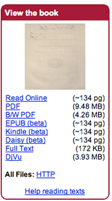 Kindle hardware can read texts from a wide array of sources.
Kindle hardware can read texts from a wide array of sources.
And now, thanks to the work of founder Brewster Kahle and the many volunteers and staff at the Internet Archive, Kindle owners can easily find and download well over a million free e-books from there. I’ll tell you how.
 So you’ll know, the Internet Archive is a nonprofit organization, founded in 1996 by Brewster. It is dedicated to building and maintaining a free and openly accessible online digital library, including texts, film, music and other audio recordings, software, and an archive of the World Wide Web.
So you’ll know, the Internet Archive is a nonprofit organization, founded in 1996 by Brewster. It is dedicated to building and maintaining a free and openly accessible online digital library, including texts, film, music and other audio recordings, software, and an archive of the World Wide Web.
The Internet Archive has made over a million titles easy to find, search, browse, and download in a variety of user-friendly formats including, most recently, the Kindle-compatible MOBI format. While you can convert from other formats, it’s always nice to find Kindle-ready books that you can just copy to your Kindle from your desktop or laptop.
Here are the specific libraries featured at the Internet Archive, and the vast majority of these titles are available in that Kindle-compatible MOBI format:
American Libraries: 1,228,563 items
Canadian Libraries: 235,032 items
Universal Library: 70,187 items
Open Source Books: ?
Project Gutenberg: More than 25,000 items
Biodiversity Heritage Library: 39,431 items
Children’s Library: 3,324 items
Additional Collections: 57,354 items
That’s well over a million and a half, but there are always duplicates and a few titles that may not yet be available in the Kindle-friendly MOBI format, so we’ll just satisfy ourselves with saying "over a million."
If you love to read, from the classics to arcane research texts to contemporary texts of all kinds, you may be amazed at how easy it is to use the Internet Archive with your Kindle; in my opinion it’s certainly much easier and more user-friendly than trying to find and transfer a specific free e-book with Google Books.
For Kindle for PC users
Here are the steps if you are using a PC or compatible laptop and want to to read with the Kindle for PC program:
- Click here to download the Kindle for PC App if you have not done so already.
- Click here to go to the Texts portion of the Internet Archive.
- Look around the main page to select the first free book you’d like to download. You might choose a frequently downloaded title such as Amusements in Mathematics or Henry James’ An international episode, or you may prefer to enter a few keywords so that you can find Carlos Baker’s Hemingway biography or a delightful old book of children’s rhymes.
- Click on the hyperlinked title you select, and at the left of that book’s detail page you’ll see a box showing the formats in which the text is available for reading. Click on Kindle (beta).
- The ebook that you have selected should begin downloading to your computer immediately, and if you have downloaded your Kindle for PC App as noted above the text will open in your Kindle for PC App, usually in just a few seconds.
- Take a look at the text you’ve downloaded in your Kindle for PC App to make sure that you’ve got what you want, and if so you can connect your Kindle to your PC via your Kindle’s USB cable and drag the title from your PC’s "My Kindle Content" folder to your Kindle’s "documents" folder.
- Once you’ve ejected the Kindle from your PC (and disconnected the USB cable, if you like), you should find the new file on your Kindle Home screen and you can select it with your 5-way controller (or, on Kindle 1, your scrollwheel) to begin reading, annotating, or even listening to it via Kindle text-to-speech.
For Mac Users
Once Amazon launches its too-long awaited Kindle for Mac App, the steps for Mac users should be very nearly similar to the steps shown above for the PC. Until then, if you are downloading a title to your Kindle via your Mac, just follow these steps:
- Click here to go to the Texts portion of the Internet Archive.
- Look around the main page to select the first free book you’d like to download. You might choose a frequently downloaded title such as Amusements in Mathematics or Henry James’ An international episode, or you may prefer to enter a few keywords so that you can find Carlos Baker’s Hemingway biography or a delightful old book of children’s rhymes.
- Click on the hyperlinked title you select, and at the left of that book’s detail page you’ll see a box showing the formats in which the text is available for reading. Click on Kindle (beta).
- The ebook that you have selected should begin downloading to your Mac immediately.
- Connect your Kindle to your Mac via your Kindle’s USB cable and use Finder to drag the title from your Mac (you’ll probably find it in "Downloads," Desktop," or "Documents") to your Kindle’s "documents" folder.
- Once you’ve ejected the Kindle from your Mac (and disconnected the USB cable, if you like), you should find the new file on your Kindle Home screen and you can select it with your 5-way controller (or, on Kindle 1, your scrollwheel) to begin reading, annotating, or even listening to it via Kindle text-to-speech.
Bio: Stephen Windwalker has been an occasional Teleread contributor throughout 2009 and promises to come back often in the year to come. Enjoy his Kindle Nation Daily, visit the Kindle Nation archives or subscribe to a Kindle edition with multiple daily uploads. Amazon’s new bestseller archive has just revealed that his first Kindle guide was the #1 bestselling title in the Kindle Store in 2008, and his current Kindle guide is available both in a DRM-free Kindle edition and in paperback.
Originally Posted by RHinCT  Thanks for everyone's responses. Yes, when I try to download it the response is that I have run out of download licenses. My normal way of operating is to send everything to my k4pc, and just selective items to my Kindle Keyboard. This means removing the registration and doing it again involves a huge number of books to be added back. I went through it once, and am trying to avoid re-downloading all of them again, one by one. If anyone with a technical bent has figured out where k4pc hides the names of archived books it sure would be interesting to hear! RH in CT |
What’s New in the Kindle For PC Archives?
Screen Shot

System Requirements for Kindle For PC Archives
- First, download the Kindle For PC Archives
-
You can download its setup from given links:


