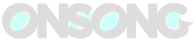Onsong backup file Archives
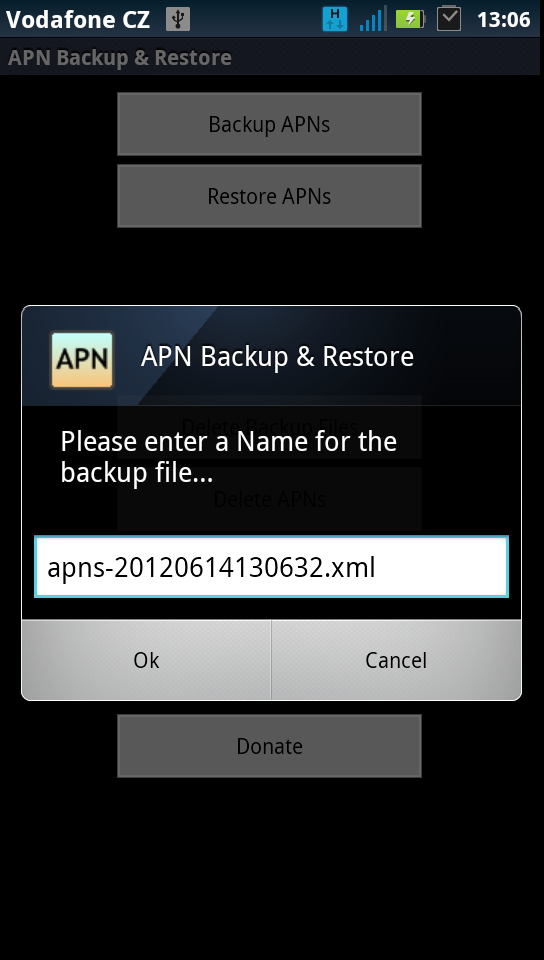
onsong backup file Archives
4 Ways to Backup Your Music Files
Stereotypes never felt right on you and they still don’t. So it’s no surprise that a report found that "internet users over the age of 55 are driving the growth of social networking through the mobile internet." People who engage in social networking are also 75 percent more likely to buy music online than their "general user" counterparts (which probably explains what’s eating up your computer memory).
It’s hard to bypass the ease of online music shopping. If you remember (and loved) mail-order music clubs, searching for albums at Rick’s Records or the thrill of waiting in line for a newly released title, then the immediate nature of today’s digital download is nirvana. However, don’t forget the human labor aspect of transferring your life’s soundtrack. After all, you had a complete collection way before MP3s came along.
Perhaps you still spend hours loading countless CDs on to your computer, or you’ve invested in products that convert your albums to digital files. If you take the time and care to transfer your analog collection to a digital one (in addition to the new tunes you’ve downloaded), why not back everything up?
If you don’t know how to backup music files on a regular basis, you’re not a maverick (sorry if that comes as a surprise). Although 90 percent of internet users would be "greatly inconvenienced" if they lost beloved computer files, only 6 percent do anything about it. Your computer is not invincible. Whether you lose data from hardware failure, human error or software corruption (the top three risk factors), the day will come when you have a hankering for bootleg Led Zeppelin and it’s up in smoke, never to be retrieved again.
Daily backup is what we’re talking about. Each decade of your life has a musical imprint that makes up the "original iTunes." Here are some ways to safeguard the songs that evoke an era in an instant.
Beep beep beep: Back it up!
There’s more than one way to backup music files. Here are some popular options:
1. External hard drives: This portable storage device gives you the freedom to back up more than one computer. It’s user-friendly and you can get 1 Terabyte (about 250,000 or more songs) for way less than you paid for your 8-track collection. However, external hard drives, like the hard drive on your computer, can crash; you may also lose the device as it’s quite sleek and inconspicuous these days.
2. CDs/DVDs: This is another convenient and popular backup option for digital files. If you have time to burn – literally – you can burn your entire collection to discs and keep them in a safe place. The challenge with this method is that they can get scratched easily, and it’s kind of like taking a step back, frankly. A major advantage to owning digital files is that they create less disorder, backing them up on CDs defeats this move toward a clutter-free existence.
3. USB device: Although these little babies have smaller storage capacity than external hard drives, they’re still a decent solution for backing up media files. If your collection is modest, 2GB should be just fine. However, don’t lose track of where you put the device itself. Common problems with this option are software corruption, driver issues, limited capacity and perhaps your dog snapping it in two with his teeth.
4. The Cloud: Using online remote backup is the best and most progressive way to protect your music library. It’s an "anywhere," tether-free system that does most of the work for you. You can get the storage capacity to fit your needs and there are many other benefits with this option:
- It automatically backs up your files for you.
- You can access the files from any computer.
- It enables you to send file-sharing links (instead of hefty e-mail attachments).
- It frees up memory on your hard drive for other files.
- Your music library’s capacity potential increases exponentially.
About 10GB should work well for the average collection. Look for the following specs in an online storage service:
- Multiple layers of security
- High-level encryption
- Automatic integration with antivirus software
- Archiving capabilities
- Blocks viruses, Trojans, spyware, rootkits and other threats
- Prevents malicious programs from changing your security settings
- Includes firewall and network connection monitor
Digital living is a dream. It can also be a nightmare if all your memories and precious lyrics dissolve in an instant. Fortunately, online storage backup solutions are straightforward and seamless. You can literally back up years of music montages in a few minutes by pointing and clicking. Protect the songs that have kept you sane all these years and keep building your lyrical legacy.
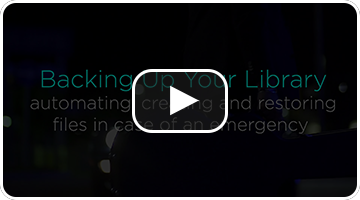 One great advantage with OnSong is that your OnSong library is stored directly on your device. This means you never need to worry if you have an Internet connection to access your music. Whether you are playing in a pub on the outskirts of town, a busy concert hall with lots of wireless interference, or as a missionary in the jungles of the Philippines, OnSong will continue to work non-stop.
One great advantage with OnSong is that your OnSong library is stored directly on your device. This means you never need to worry if you have an Internet connection to access your music. Whether you are playing in a pub on the outskirts of town, a busy concert hall with lots of wireless interference, or as a missionary in the jungles of the Philippines, OnSong will continue to work non-stop.
Why Backup?
While having everything stored on the device itself a great feature, it does have some downsides. We hear all too often of users who have had their iPads stolen or lost. Sometimes they just forgot their device on the roof of the tour van and picked up the pieces on the highway. Yet others find their app missing when deleted by children or when wiping their iPad for a new operating system. The crucial step you need to take is to make a backup!
How To Backup
Creating a backup in OnSong is really easy. First, we recommend backing up your library to Dropbox to make sure your content is stored safely off your device. In addition, if anything happens to your device, you can easily restore your library from your Dropbox with an Internet connection and your Dropbox credentials. Go to the Dropbox section to learn how to sign up for Dropbox and use it in OnSong.
To start a backup, go into the Utilities Menu and tap Backup to open the Backup screen. On this screen you can choose the backup location, name the backup file and also set up OnSong for automatic backups so you'll never forget!
What's In a Backup?
A backup file is a ZIP archive that contains the entire contents of your active OnSong library. It's then given a file extension so it's recognized by OnSong.
In addition to containing the OnSong database called and imported files, this also contains your imported media files (music and images), help files, and a special preferences file that contains all the settings you had made in the app.
How To Restore
Now that you have the file in a safe place, let's learn how we can restore the backup file. It's as easy as importing a file into OnSong.
Go into the Songs Menu and select the All Songs tab. Tap on the + button on the bottom right to view the Add Songs screen. Tap on the Dropbox option. From here you can browse for your backup file and import it.
When you select the backup file to restore, you will be prompted that importing it will completely overwrite any other songs or settings you have in the current library. If you agree, the file will be downloaded and restored, returning your OnSong library to it's original state.
Note: Backup files are the ZIP-compressed contents of the OnSong library directory. OnSong can create backup files of approximately 4 GB in size.
All Categories / Drag and Drop
On iPad, Drag and Drop isn’t just restricted to the same app—you can also drag compatible files into forScore to import them or from forScore to another app to share them. When combined with the iPad’s Split View and Slide Over multitasking modes, working with files and copying them between apps becomes even easier.
Importing Files
Many apps (including iOS 11’s Files app) allow you to drag files out of them and into any other app that supports that particular file type. Drag one or more compatible files from one of these apps and drop it into forScore to import it.
Drag one or more PDF, 4SC, or text files into forScore and drop them onto the page to import them and open the last one, or drag them into the main menu to import them without opening them. Drag files into the main setlist menu to import the items and create a new setlist with them, drag them onto a setlist to import them and add them to the end of that list, or drop them right into a setlist to import them and then add them to that setlist at that specific point.
You can also import 4SS, 4SB, and CSV files by dragging them into the setlist menu, the backups panel, and the indexes list (respectively). You can also drag audio files into the audio file picker, the recordings list, or right into the audio tab of the metadata panel to import them and associate them with the current score.
Sharing Files
Drag any of your scores out from the main menu, setlist menu, or the search panel into any PDF-compatible app to send a copy of the original file (without annotations) to that app. If you need to send an annotated PDF or a 4SC file, continue using the standard sharing functions you’re used to.
You can also drag tracks out of the audio file picker, recordings browser, media box, or the metadata panel. Copy CSV files and forScore backups out of the Indexes and Backup panels, respectively. In each of these cases you can drag the associated file or files out to any other app that’s compatible with that particular file type. A new copy is sent to the other app, so your forScore library remains unchanged.
Mark as helpful.7
What’s New in the onsong backup file Archives?
Screen Shot

System Requirements for Onsong backup file Archives
- First, download the Onsong backup file Archives
-
You can download its setup from given links: