
ADOBE ILLUSTRATOR CC Archives
ADOBE ILLUSTRATOR CC Archives
CC


adobe illustrator
There are 7 posts tagged adobe illustrator (this is page 1 of 1).
A JavaScript extension for Adobe Illustrator to create a contact sheet from a folder of SVG files. The script allows you select a folder of SVG files and imports and arranges them in a grid pattern as a contact sheet. You can specify the page width and height, number of columns and rows, and the scale of the imported files.
Donations
I am a freelance developer and your donations help me continue to create free resources. You can donate to this project using the button below. Every bit helps.
Buy Me a Coffee - $5
Installation
To use this script, you will need to copy the entire Contact Sheet folder to your Illustrator scripts folder, then restart Illustrator. Follow the steps below to install.
- Unzip the Contact Sheet ZIP archive.
- Copy the Contact Sheet folder to Adobe Illlustrator/Presets/{language}/Scripts/ where {language} is your chosen language. For example, if you have a US version of Illustrator this will be en_US.
- Restart Illustrator
- Once Illustrator restarts, verify that the script was installed by going to File > Scripts > Contact Sheet
Usage
- Go to File > Scripts > Contact Sheet to launch the script. You will see a dialog like the one below.

- Contact Sheet creates a single artboard, imports a folder of SVG files you specify, and arranges them in a grid. Using the dialog inputs, specify the page width and height, the number of columns and rows, the scale of the imports (from 1 to 100 – do not include the percent sign). Once you have the values you want, you can click the Save Preset button to save these settings for future use.
- Click the Choose Folder button to select your folder of SVG files (NOTE: Contact Sheet was created to create previews of icon sets so for now it only works with SVG files).
- Double-check your settings and click Ok. Contact Sheet will display a progress dialog to let you know how many files are left to import. Once the files are imported and arranged, the file will be saved to the name you specified.
- If you checked the Logging? checkbox, you can view the log file in /your-home-folder/ai-contact-sheet where ~/. For example, on a Mac the folder can be found at /Users/yourname/ai-contact-sheet/ (or ~/ai-contact-sheet/ for shorthand). The preset configuration files can also be found in this location.

Custom Configuration
NOTE : changing the default configuration can break the Contact Sheet utility. Proceed with caution.
You can change many of the default settings such as the location of the presets and log files, Illustrator version compatibility, etc., by editing the config.js file in the download.
Credits
You are free to use, modify, and distribute this script as you see fit as long as you maintain the copyright notices in the original source files. A link to the Atomic Lotus website would be appreciated as well. You must also extend the same license to users of your code. This is not to say that your original code must be open source, but the code from this project must remain free and open forever.Contact Sheet by :
Scott Lewis <scott@atomiclotus.net>http://atomiclotus.net
Disclaimer of Liability
This script is offered AS-IS without any warranty or guarantees of any kind. You use this script completely at your own risk and under no circumstances will the developer and/or distributor of this script be held liable for damages of any kind including loss of data or damage to hardware or software. If you do not agree to these terms, do not use this script.
This script is a JSX (JavaScript Extension) script for Adobe Illustrator to merge a folder of SVG, AI, PDF, and/or EPS files into a single Illustrator document. The script creates a new artboard named according to the file name (minus the file extension), places the file contents, centers the object, and aligns to the nearest pixel.
Donations
I am a freelance developer and your donations help me continue to create free resources. You can donate to this project using the button below. Every bit helps.
Buy Me a Coffee - $5
Instructions
Before You Start
This script has only been tested on Adobe Illustrator CC 2014. It was written to complete a one-off personal project. If you find it useful, fantastic. But I cannot verify whether or not it will work on every system.
Setup
- Place this script in Applications/Adobe Illustrator CC 2018/Presets/en_US/Scripts/
NOTE
If you are not using the US English translation of Adobe Illustrator,
the `en\_US` folder will match that of your translation.Also, the Adobe Illustrator folder may have a different name depending on which version of Illustrator you have installed.
- Restart Adobe Illustrator to activate the script
- The script will be available under menu File > Scripts > Ai Merge.
- Enter values in the dialog for Artboard Width, Artboard Height, Artboard Spacing
- Choose the folder of SVG, AI, PDF, and/or EPS files. Nested folders are fine. The script will search through any nested folders for any files matching the specified file types.
- When the script runs, you will be asked to select a source folder of files you want to merge. The script will ignore any files that do not match the selected types.
- The script will create a new Adobe Illustrator document with an artboard for each file. Please note that Adobe Illustrator allows up to 1,000 artboards so the script will only work on the first 1,000 files it finds.
- If logging is enabled (in the startup dialog) the script will create a log file named ai-script-log.txt on the Desktop of your computer. To turn this off, set the variable named logging to false near the top of the script.
Credits
You are free to use, modify, and distribute this script as you see fit as long as you maintain the copyright notices in the original source files. A link to the Atomic Lotus website would be appreciated as well. You must also extend the same license to users of your code. This is not to say that your original code must be open source, but the code from this project must remain free and open forever.Ai Merge by :
Scott Lewis <scott@atomiclotus.net>http://atomiclotus.net
There may have been other scripts that inspired or were used in the creation of this script. Any omissions of credits are purely accidental. If you recognize an omission, please let me know and I will happily add credit where it is due.
The JSON parser was written by Douglas Crockford. You can get a copy of the original code at https://github.com/douglascrockford/JSON-js.
Disclaimer of Liability
This script is offered AS-IS without any warranty or guarantees of any kind. You use this script completely at your own risk and under no circumstances will the developer and/or distributor of this script be held liable for damages of any kind including loss of data or damage to hardware or software. If you do not agree to these terms, do not use this script.
A simple JavaScript for Adobe Illustrator to select all of the artwork on each artboard, group, then center it.
Donations
I am a freelance developer and your donations help me continue to create free resources. You can donate to this project using the button below. Every bit helps.
Buy Me a Coffee - $5
Installation
To use this script, you will need to copy the file `Center on Artboards.jsx` to your Illustrator scripts folder, then restart Illustrator. Follow the steps below to install.
- Unzip the download archive.
- Copy the enter Center on Artboards folder to `Adobe Illlustrator/Presets/{language}/Scripts/` where {language} is your chosen language. For example, if you have a US version of Illustrator this will be `en_US`.
- Restart Illustrator
- Once Illustrator restarts, verify that the script was installed by going to `File > Scripts > Center on Artboards`
Usage
- Go to `File > Scripts > Center on Artboards` to launch the script.
- The script will automatically loop through each artboard, select the artwork, group it, then center it.
Credits
You are free to use, modify, and distribute this script as you see fit as long as you maintain the copyright notices in the original source files. A link to the Atomic Lotus website would be appreciated as well. You must also extend the same license to users of your code. This is not to say that your original code must be open source, but the code from this project must remain free and open forever.Center on Artboards by :
Scott Lewis <scott@atomiclotus.net>http://atomiclotus.net
Disclaimer of Liability
This script is offered AS-IS without any warranty or guarantees of any kind. You use this script completely at your own risk and under no circumstances will the developer and/or distributor of this script be held liable for damages of any kind including loss of data or damage to hardware or software. If you do not agree to these terms, do not use this script.
A simple JavaScript Extension script for Adobe Illustrator to resize all of the artboards in an Illustrator document with user-provided width x height.
Donations
I am a freelance developer and your donations help me continue to create free resources. You can donate to this project using the button below. Every bit helps.
Buy Me a Coffee - $5
Installation
To use this script, you will need to copy the file Resize Artboards.jsx to your Illustrator scripts folder, then restart Illustrator. Follow the steps below to install.
- Locate the file Resize Artboards.jsx in this download
- Copy the file to Adobe Illlustrator/Presets/{language}/Scripts/ where {language} is your chosen language. For example, if you have a US version of Illustrator this will be en_US.
- Restart Illustrator
- Once Illustrator restarts, verify that the script was installed by going to File > Scripts > Resize Artboards
Usage
- Go to File > Scripts > Resize Artobards to launch the script
- At the prompt, enter the new artboard dimensions as text in the format WxH, for example, 128×200 where 128 will be the width in pixels and 200 will be the height in pixels.
- Click “Ok”.

Credits
You are free to use, modify, and distribute this script as you see fit as long as you maintain the copyright notices in the original source files. A link to the Atomic Lotus website would be appreciated as well. You must also extend the same license to users of your code. This is not to say that your original code must be open source, but the code from this project must remain free and open forever.Resize Artboards by :
Scott Lewis <scott@atomiclotus.net>http://atomiclotus.net
Disclaimer of Liability
This script is offered AS-IS without any warranty or guarantees of any kind. You use this script completely at your own risk and under no circumstances will the developer and/or distributor of this script be held liable for damages of any kind including loss of data or damage to hardware or software. If you do not agree to these terms, do not use this script.
This is a pre-release CEP boilerplate for Adobe extensions. The code has the basic layout of an extensions palette to quickly start creating a new extension. This is a very barebones template so not much beyond the basics is included. I will add more as time permits.
Donations
I am a freelance developer and your donations help me continue to create free resources. You can donate to this project using the button below. Every bit helps.
Buy Me a Coffee - $5
Installation
I have included a self-signed certificate and build script () in the download. Just run the script to build the extension then use the ZXP installer mentioned below to install.
This extension has not yet been submitted to Adobe Exchange (but soon). For now, you can download the ZXP file in this repository and use Anastasiy's Extension Manager to install. Anastasiy's Extension Manager is a fantastic app.
Credits
You are free to use, modify, and distribute this script as you see fit as long as you maintain the copyright notices in the original source files. A link to the Atomic Lotus website would be appreciated as well. You must also extend the same license to users of your code. This is not to say that your original code must be open source, but the code from this project must remain free and open forever.Adobe CEP Extension Boilerplate by :
Scott Lewis <scott@atomiclotus.net>http://atomiclotus.net
Disclaimer of Liability
This script is offered AS-IS without any warranty or guarantees of any kind. You use this script completely at your own risk and under no circumstances will the developer and/or distributor of this script be held liable for damages of any kind including loss of data or damage to hardware or software. If you do not agree to these terms, do not use this script.
I don’t like performing tedious, time-consuming tasks, especially when those tasks are non-revenue generating, which means they take time away from things I could be doing to increase revenue. The most time-consuming and tedious task I have to perform over-and-over is creating contacts sheet previews of my icons. The problem is that every marketplace has different requirements for preview image sizes and so a new contact sheet has to be created for each marketplace.
Continue reading →
When I’m working on my icon designs, I often have 4-5 Adobe Illustrator documents open at a time during a work session. Since icon design involves creating large collections of tens, hundreds, or even thousands of icons, I have them broken up into multiple files but find I need to copy a lot of icons between files.
Continue reading →
What’s New in the ADOBE ILLUSTRATOR CC Archives?
Screen Shot

System Requirements for ADOBE ILLUSTRATOR CC Archives
- First, download the ADOBE ILLUSTRATOR CC Archives
-
You can download its setup from given links:


